After more than a month of testing, we have finally completed our full AMD X870/X870E motherboard roundup, and with in-depth testing of 21 models, there is a lot to cover. Every single X870 motherboard on the market has passed through our test bench – well, almost every board. Some have been announced but are yet to be released. Having tested 21 of them, you should now have a solid idea of which model suits your needs.
Most of these boards are very well-designed and pack with great features, but they are also all hideously expensive. The most affordable X870E model is the Gigabyte X870E Aorus Elite WiFi7, priced at $320. In comparison, the most expensive X670E board, the Asrock X670E PG Lighting, costs just $200. This gives you a clear sense of just how expensive these new motherboards are, if it wasn’t already evident.
The Big Spec Table
All motherboards tested in our roundup, grouped by manufacturer and then listed from least to most expensive.
| Mobo | Price | Chipset | vcore VRM | Temp VRM | PCIe x16 | M.2 Gen 5.0 | M.2 Gen 4.0/3.0 | SATA III | USB 4.0 Ports | USB 3.2 Ports | USB 2.0 Ports | WiFi | LAN | Fan Headers |
| Asrock X870 Pro RS WiFi | $210 | X870 | 14, 80A | 53 °C | 2 | 1 | 2 | 4 | 2 | 7 | 9 | WiFi 7 | 2.5 Gbit | 7 |
| Asrock X870 Riptide WiFi | $260 | X870 | 14, 80A | 54 °C | 2 | 1 | 2 | 4 | 2 | 10 | 8 | WiFi 7 | 2.5 Gbit | 6 |
| Asrock X870 Steel Legend | $260 | X870 | 14, 80A | 55 °C | 2 | 1 | 2 | 4 | 2 | 10 | 8 | WiFi 7 | 2.5 Gbit | 6 |
| Asrock X870E Nova WiFi | $330 | X870E | 20, 110A | 50 °C | 2 | 1 | 4 | 4 | 2 | 13 | 6 | WiFi 7 | 5 Gbit | 7 |
| Asrock X870E Taichi Lite | $380 | X870E | 24, 110A | 52 °C | 2 | 1 | 3 | 6 | 2 | 13 | 6 | WiFi 7 | 5 Gbit | 8 |
| Asrock X870E Taichi | $430 | X870E | 24, 110A | 52 °C | 2 | 1 | 3 | 6 | 2 | 13 | 6 | WiFi 7 | 5 Gbit | 8 |
| Asus Prime X870-P WiFi | $250 | X870 | 14, 80A | 55 °C | 4 | 1 | 3 | 2 | 2 | 6 | 6 | WiFi 7 | 2.5 Gbit | 7 |
| Asus TUF Gaming X870-Plus WiFi | $310 | X870 | 16, 80A | 55 °C | 2 | 2 | 2 | 2 | 2 | 9 | 6 | WiFi 7 | 2.5 Gbit | 8 |
| Asus ROG Strix X870-A Gaming WiFi | $370 | X870 | 16, 90A | 58 °C | 2 | 2 | 2 | 2 | 2 | 14 | 4 | WiFi 7 | 2.5 Gbit | 8 |
| Asus ROG Strix X870-I Gaming WiFi | $450 | X870 | 10, 110A | 52 °C | 1 | 1 | 1 | 2 | 2 | 10 | 6 | WiFi 7 | 2.5 Gbit | 3 |
| Asus ProArt X870E-Creator WiFi | $480 | X870E | 16, 80A | 53 °C | 3 | 3 | 2 | 4 | 2 | 11 | 7 | WiFi 7 | 10 Gbit 2.5 Gbit |
8 |
| Asus ROG Strix X870E-E Gaming WiFi | $500 | X870E | 18, 110A | 60 °C | 2 | 3 | 2 | 4 | 2 | 16 | 6 | WiFi 7 | 5 Gbit | 8 |
| Asus ROG Crosshair X870E Hero | $700 | X870E | 18, 110A | 57 °C | 2 | 1 | 2 | 4 | 2 | 14 | 4 | WiFi 7 | 5 Gbit 2.5 Gbit |
8 |
| Gigabyte X870 Eagle WiFi7 | $220 | X870 | 14, 60A | 76 °C | 3 | 1 | 2 | 4 | 2 | 7 | 8 | WiFi 7 | 2.5 Gbit | 6 |
| Gigabyte X870 Gaming X WiFi7 | $250 | X870 | 16, 60A | 61 °C | 3 | 3 | 2 | 4 | 2 | 7 | 8 | WiFi 7 | 2.5 Gbit | 6 |
| Gigabyte X870 Aorus Elite WiFi7 Ice | $275 | X870 | 16, 60A | 65 °C | 3 | 3 | 1 | 4 | 2 | 9 | 8 | WiFi 7 | 2.5 Gbit | 8 |
| Gigabyte X870E Aorus Elite WiFi7 | $320 | X870E | 16, 60A | 61 °C | 3 | 3 | 1 | 4 | 2 | 9 | 8 | WiFi 7 | 2.5 Gbit | 6 |
| Gigabyte X870E Aorus Pro | $340 | X870E | 16, 80A | 54 °C | 3 | 3 | 1 | 4 | 2 | 12 | 6 | WiFi 7 | 2.5 Gbit | 8 |
| Gigabyte X870E Aorus Master | $500 | X870E | 16, 110A | 62 °C | 3 | 3 | 1 | 4 | 2 | 13 | 6 | WiFi 7 | 5 Gbit | 8 |
| MSI Pro X870-P WiFi | $230 | X870 | 14, 60A | 60 °C | 4 | 3 | 2 | 4 | 2 | 8 | 8 | WiFi 7 | 5 Gbit | 8 |
| MSI MAG X870 Tomahawk WiFi | $290 | X870 | 14, 80A | 54 °C | 3 | 1 | 2 | 4 | 2 | 11 | 8 | WiFi 7 | 5 Gbit | 8 |
| MSI MPG X870E Carbon WiFi | $490 | X870E | 18, 110A | 58 °C | 3 | 2 | 2 | 4 | 2 | 16 | 4 | WiFi 7 | 5 Gbit 2.5 Gbit |
7 |
The only motherboards not featured in this roundup include the MSI MEG X870E Godlike and Gigabyte’s X870 Gaming WiFi6, both of which have been announced but are not yet available. The other missing board is the Asus ROG STRIX X870-F Gaming WiFi, which Asus was unable to supply, and we couldn’t source one in time.
In addition to the big spec table above, we will review each board individually, highlighting its features and components. Each board will receive a testing scorecards with data and results derived from our testing, including operating frequency, total power consumption, Cinebench loop score, temperatures, boot time, DDR5 frequency specifications, and more.
The Motherboards
Asrock X870 Pro RS WiFi
Let’s get one of the more depressing facts out of the way: the Asrock X870 Pro RS WiFi is the cheapest X870 motherboard on the market, priced at $200 for the non-WiFi model, or $210 for the WiFi version. If you’re comfortable with that, let’s move forward.
For $210, you’re at least getting a robust 14-phase, 80A power stage VRM, WiFi 7, and 2.5 Gbit LAN. It has two PCIe x16 slots, three M.2 ports, four SATA ports, and a fairly limited range of USB options.

For example, on the I/O panel, there are a dozen USB ports, which sounds impressive until you realize half of them are USB 2.0 ports. For a board priced at $200 or more, this is underwhelming. There are supposed to be four USB 3.2 Gen 1 ports, but one of them appears to be a USB 2.0 port in disguise. We couldn’t get this port to perform above 43 MB/s in our tests, despite multiple troubleshooting attempts. This could be a BIOS-level bug, a defect with the board, or an issue with our sample.
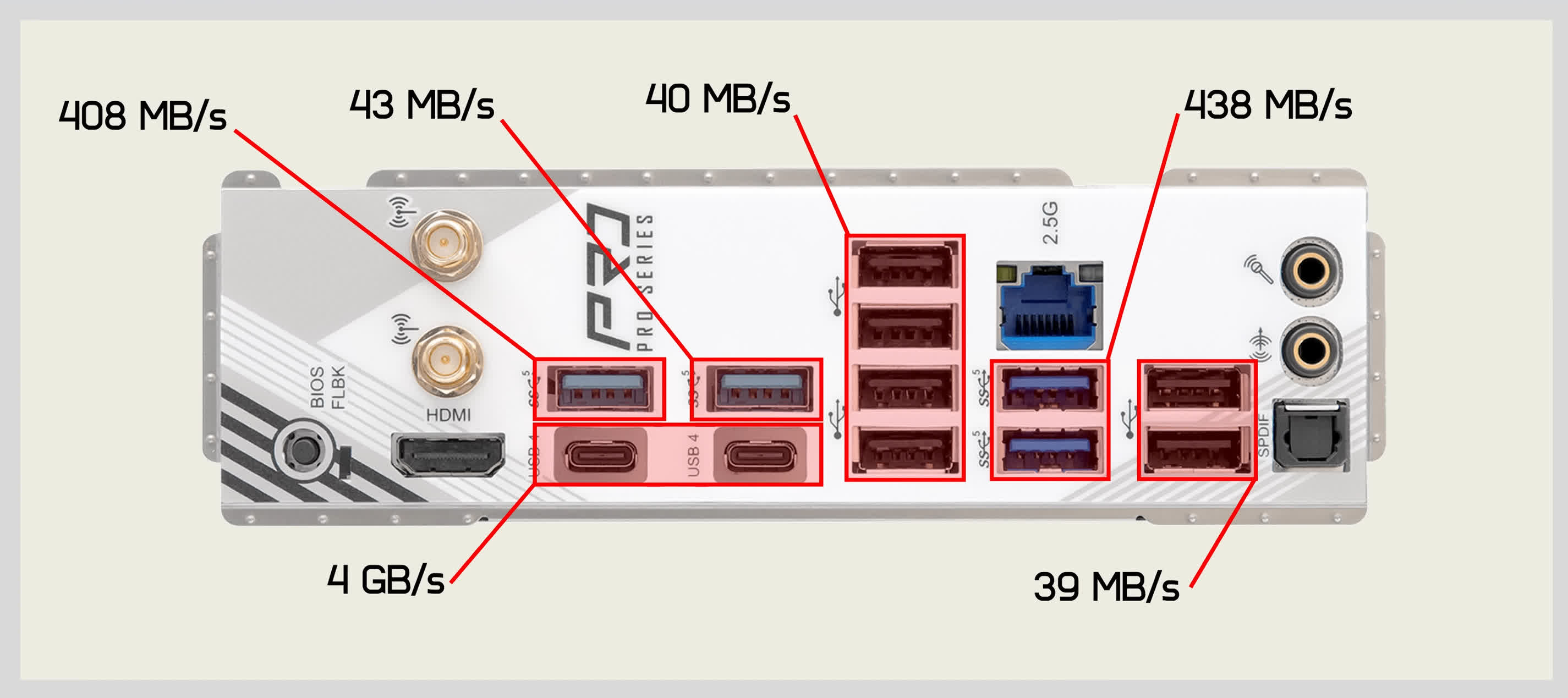
As for general performance, the X870 Pro RS WiFi performed well, with the VRM peaking at just 53°C. It sustained an average clock speed of 5,100 MHz and scored 2,303 points in Cinebench, which is excellent. ECC memory support worked flawlessly, but we couldn’t boot with DDR5-8000 memory using the EXPO profile. To stabilize the system, we had to reduce the memory speed to 7,400.
Asrock X870 Pro RS WiFi scorecard
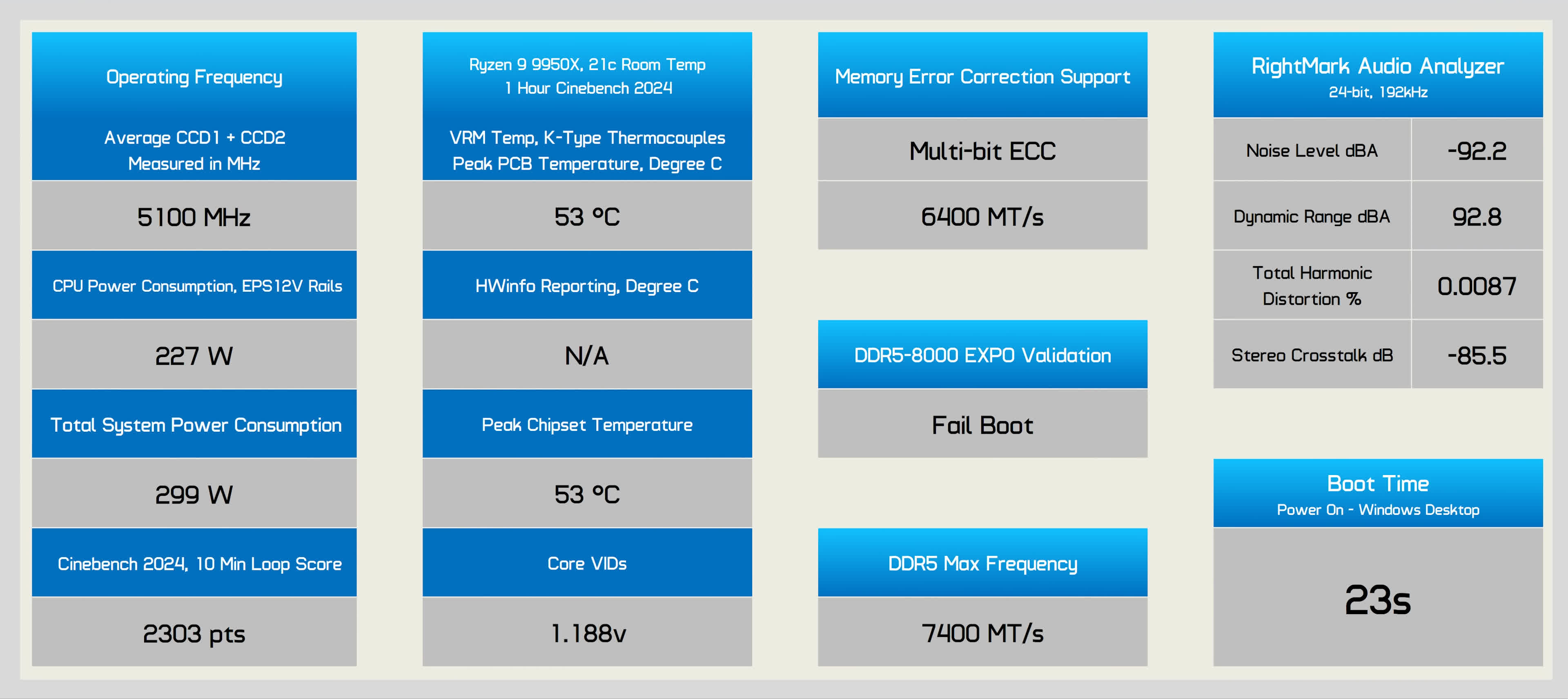
Overall, the X870 Pro RS WiFi earns the title of the cheapest X870 motherboard, but we hope other entry-level models offer a bit more excitement.
Asrock X870 Riptide WiFi
The Asrock X870 Riptide WiFi is a $260 model, equipped with 14-phase, 80A power stages for the vCore, two full-length PCIe x16 slots (the primary is PCIe 5.0 compliant, while the second is PCIe 4.0 with x4 bandwidth), one PCIe 5.0 M.2 slot, two PCIe 4.0 M.2 slots, WiFi 7 support, and 2.5 Gbit LAN.

For USB connectivity, it features ten 3.2 ports, eight 2.0 ports, and two 4.0 ports. On the rear I/O panel, there are 11 ports in total, but not all are high-speed. There are four USB 2.0 ports that limit you to around 40 MB/s, three USB 3.2 Gen 1 ports with about 440 MB/s throughput, two USB 3.2 ports capable of 940 MB/s, and two USB 4.0 ports. While it’s a decent configuration, it feels somewhat lacking for a board priced at $260.
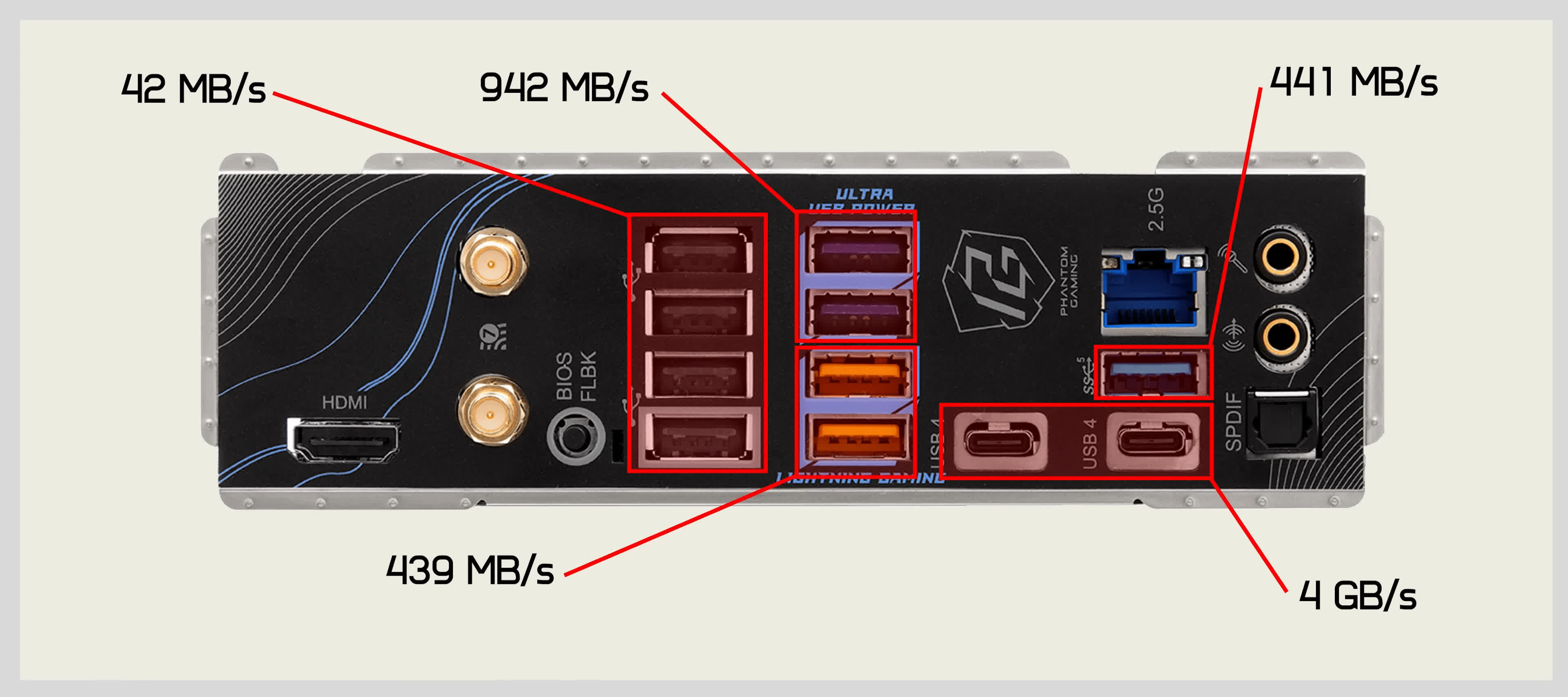
Here’s a look at the X870 Riptide WiFi scorecard: it sustained an average clock frequency of 4,990 MHz, resulting in a Cinebench score of 2,239 points. The CPU consumed 226W across the EPS12V rails, and despite this load, the VRM peaked at just 54°C. Unfortunately, the latest BIOS revision doesn’t include onboard reporting for VRM temperatures, which we hope Asrock addresses in a future update.
Asrock X870 Riptide WiFi scorecard
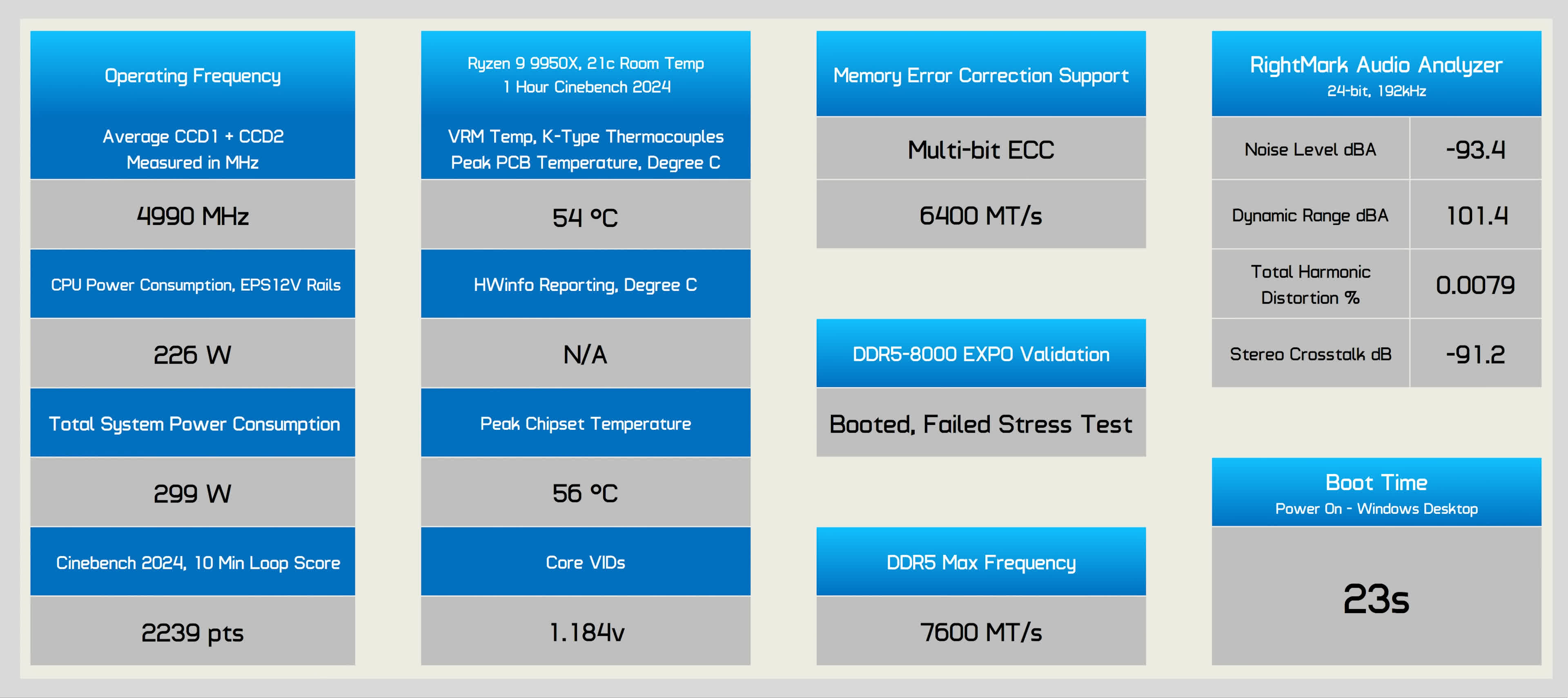
Regarding ECC memory, the Riptide offers full support. However, we couldn’t get our G.Skill DDR5-8000 EXPO memory kit stable at 8,000, as it failed our stress test within an hour. The maximum stable frequency that passed the hour-long test was 7,600.

Overall, the Riptide performed well, aside from the unstable DDR5-8000 support, which is common among X870/X870E motherboards. In reality, you’re better off pairing your Zen 5 processor with low-latency DDR5-6000 memory.
Asrock X870 Steel Legend
Typically, Asrock’s Steel Legend series offers great value, so we are keen to see what the X870 Steel Legend brings at the $260 price point. In fact, the X870 Steel Legend is essentially the same motherboard as the X870 Riptide WiFi, which helps explain the pricing.

The Steel Legend is essentially a white/silver-themed version of the Riptide, so all the features are identical, as is the I/O panel configuration. Therefore, there isn’t much point in rehashing the details. That said, the USB 3.2 Gen 2 ports performed slightly better on the Steel Legend, which is surprising since we didn’t expect any configuration differences, but perhaps there are.
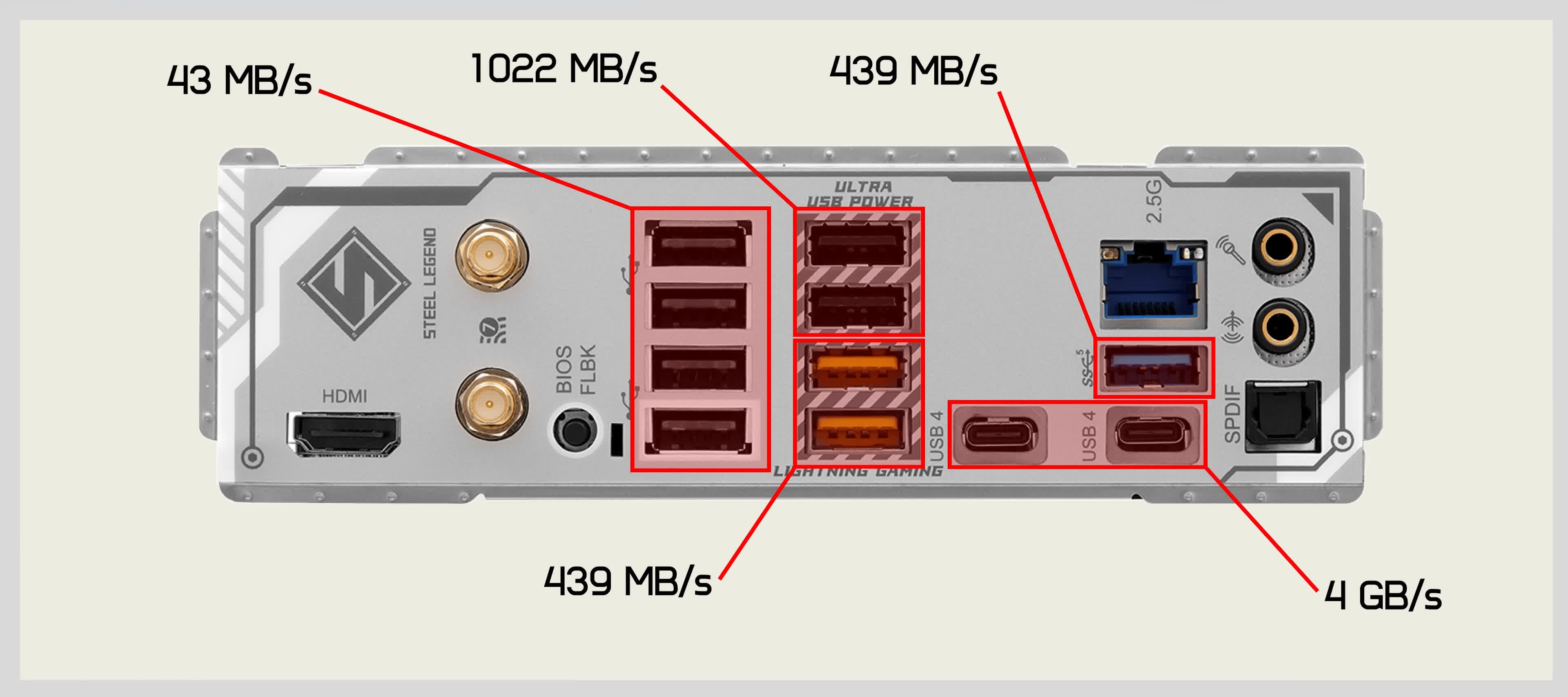
Basically the Steel Legend is a white/silver themed version of the Riptide, so all the features are the same, as is the I/O panel configuration. So there’s not too much point going over all this again, that said the USB 3.2 Gen 2 ports tested a little better on the Steel Legend, which is odd as I don’t expect they’re configured differently, but maybe they are.
Asrock X870 Steel Legend scorecard
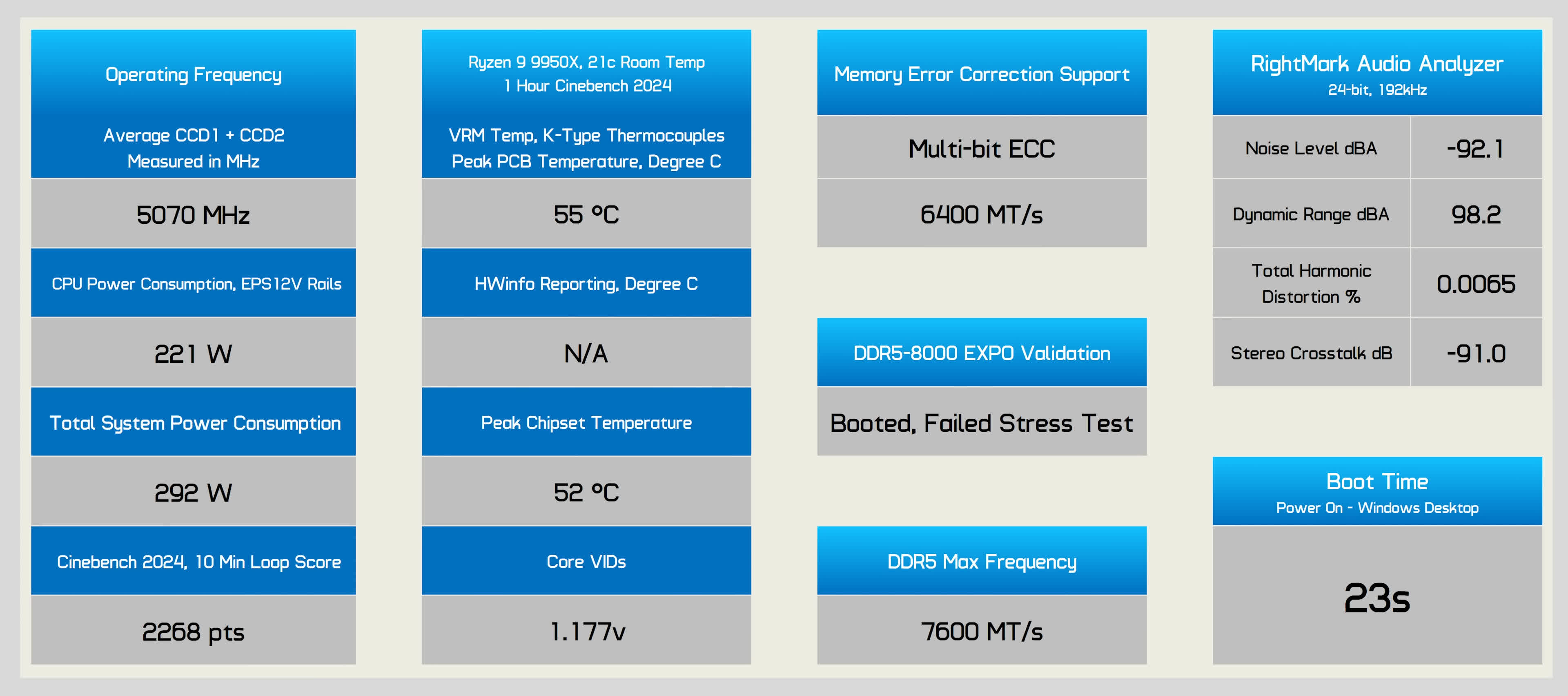
The Steel Legend’s performance was nearly identical to the Riptide. The VRM temperature differed by only one degree, and overall performance was practically the same. Memory support was also consistent, and unlike the Pro RS, the Steel Legend successfully booted with DDR5-8000 EXPO loaded. However, it failed our stress test within an hour, and 7,600 was the maximum stable memory speed we achieved.

Like the Riptide, the Steel Legend is a solid motherboard, and we quite like its design.
Asrock X870E Nova WiFi
The Asrock X870E Nova WiFi is priced at $330, and for that, you get a massive 20-phase, 110A power stage for the vCore. As an X870E motherboard, it features two chipsets for improved connectivity. This means there are five M.2 slots in total, one of which supports PCIe 5.0, and the wired networking is upgraded to 5 Gbit.

In terms of USB support, you’ll still find two USB 2.0 ports on the I/O panel, but there are plenty of high-speed ports. There are three USB 3.2 Gen 1 ports, five Gen 2 ports, and two USB4 ports, so high-speed connectivity is easily accessible.
Asrock X870E Nova WiFi scorecard
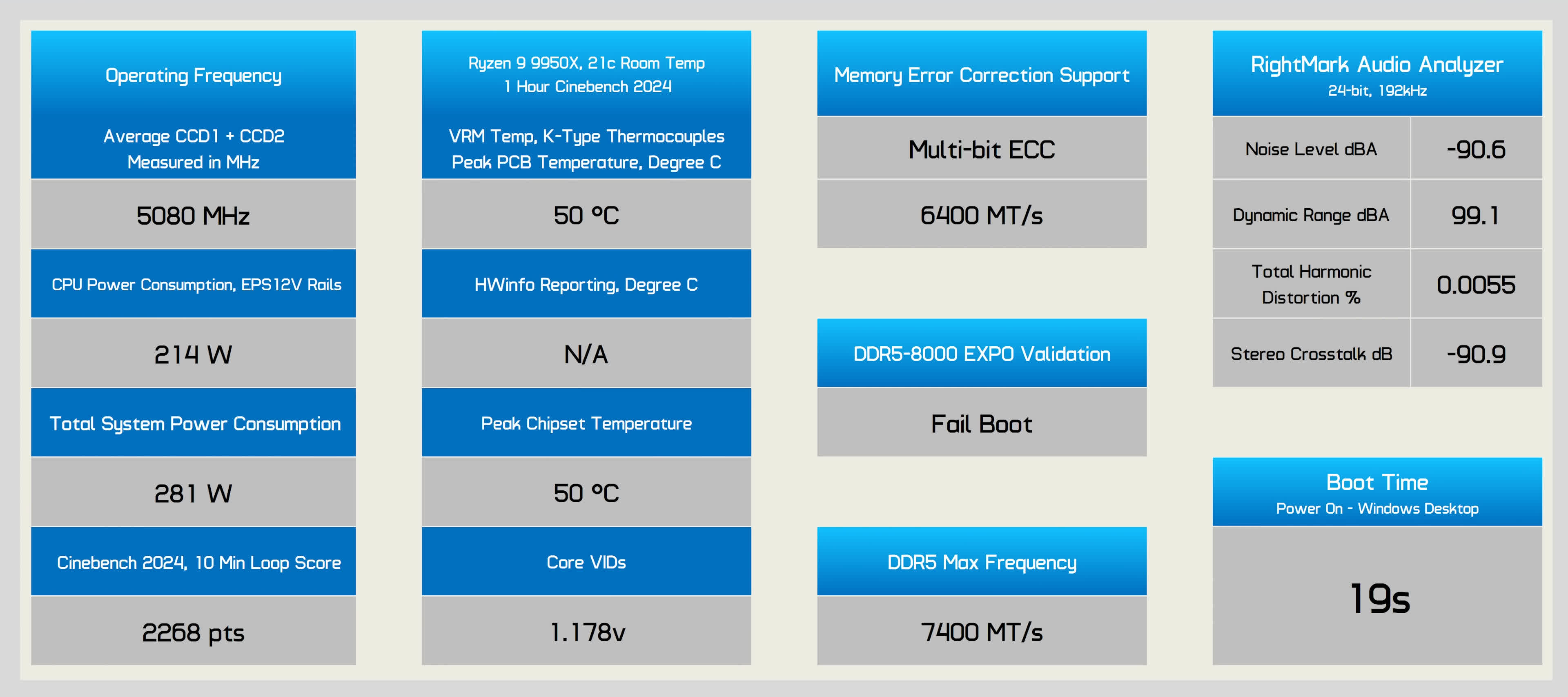
As expected, VRM thermal performance was excellent, peaking at just 50°C. During our tests, we observed an average clock frequency of 5,080 MHz, with 214W drawn across the 12V rails, resulting in a score of 2,268 points.
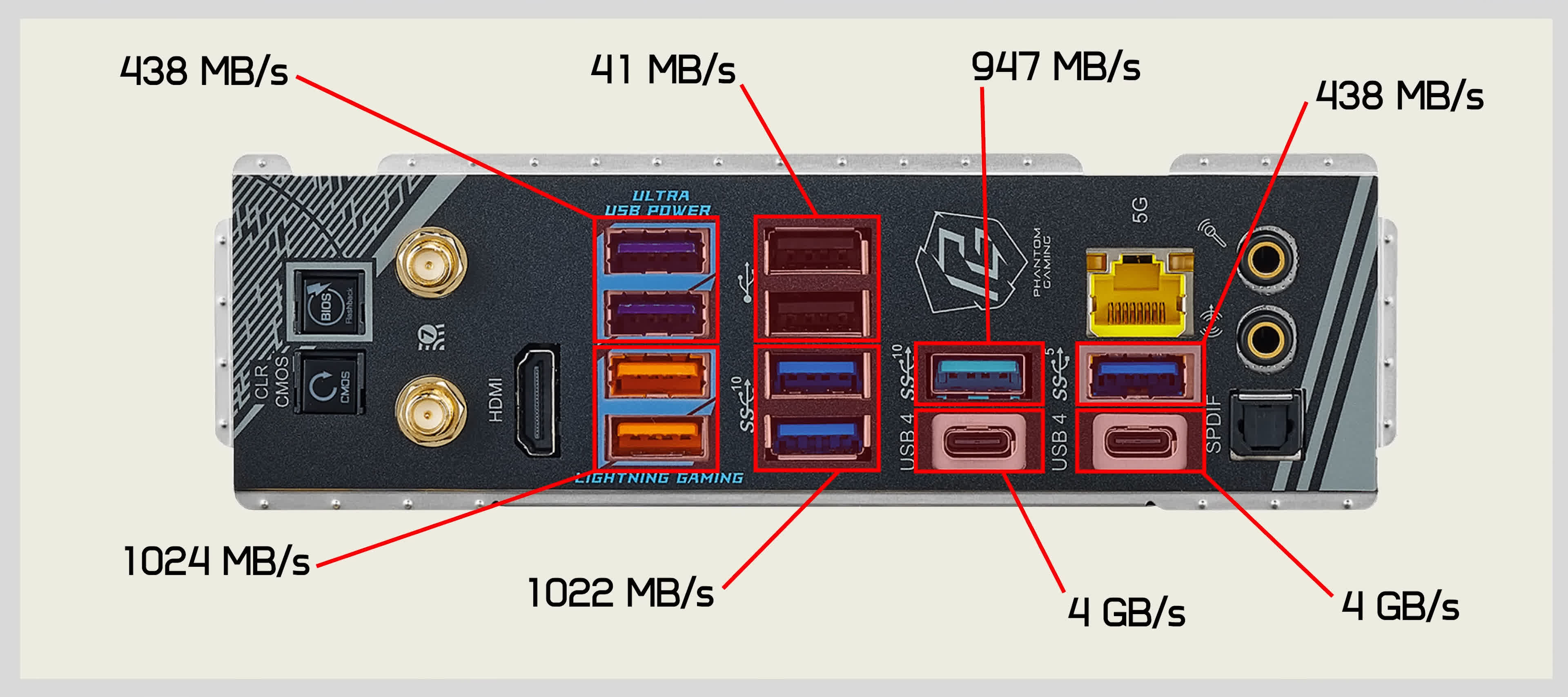
You also get full ECC memory support with the Nova, but like other boards, our DDR5-8000 EXPO kit failed to boot, limiting us to a maximum stable memory speed of 7,400.

Overall, the Nova is a solid board, and while $330 is a lot for a motherboard, it offers good value compared to other X870E options.
Asrock X870E Taichi / Taichi Lite
There are two versions of the X870E Taichi: the standard Taichi, priced at $430, and the Taichi Lite, a more stripped-down version that costs $380. The Lite version isn’t cut down in terms of features or VRM design but loses the flashy aesthetics like RGB lighting and fancy heatsinks. Other than that, the two are technically identical.

The I/O panel offers the same connectivity as the $330 Nova, which is slightly disappointing for a flagship board. It still includes USB 2.0 ports, alongside a few USB 3.2 Gen 1 ports. However, it does provide five USB 3.2 Gen 2 ports and USB4, so there’s still plenty of high-speed connectivity, although for a board over $400, we expected more.
Asrock X870E Taichi / Taichi Lite scorecard
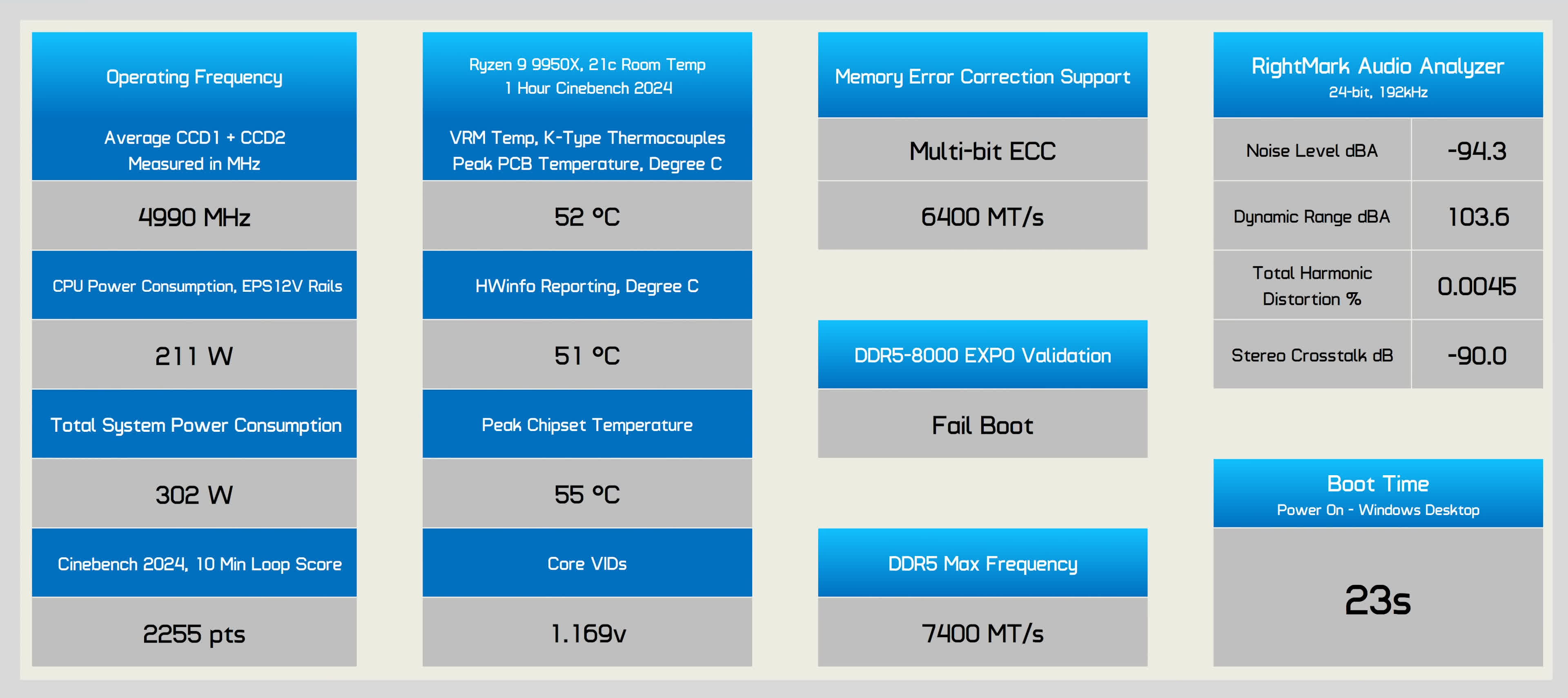
In testing, the VRM peaked at 52°C, with onboard temperature reporting working correctly. HWinfo showed a VRM temperature of 51°C, which is close to our findings.

While ECC support is present, our DDR5-8000 EXPO kit failed to boot, and we had to lower the speed to 7,400 for stability.

Overall, both the Taichi and Taichi Lite are solid boards, but for an extra $50 over the Nova, the Taichi Lite doesn’t offer much additional value. In fact, the Nova might be the better choice, offering features like EZ Release, RGB lighting, an extra PCIe slot, and an additional M.2 slot.
Asus Prime X870-P WiFi
The most affordable Asus X870 motherboard is the $250 Prime X870-P WiFi. It’s interesting because it’s one of the few boards that includes four PCIe x16 slots, although only the primary slot is wired for x16 bandwidth, with the others limited to x1. Still, this is a unique feature at this price point.

In terms of other features, it includes 14-phase, 80A power stages for the vCore, four M.2 slots, WiFi 7, and 2.5 Gbit LAN, although the USB support is quite limited.
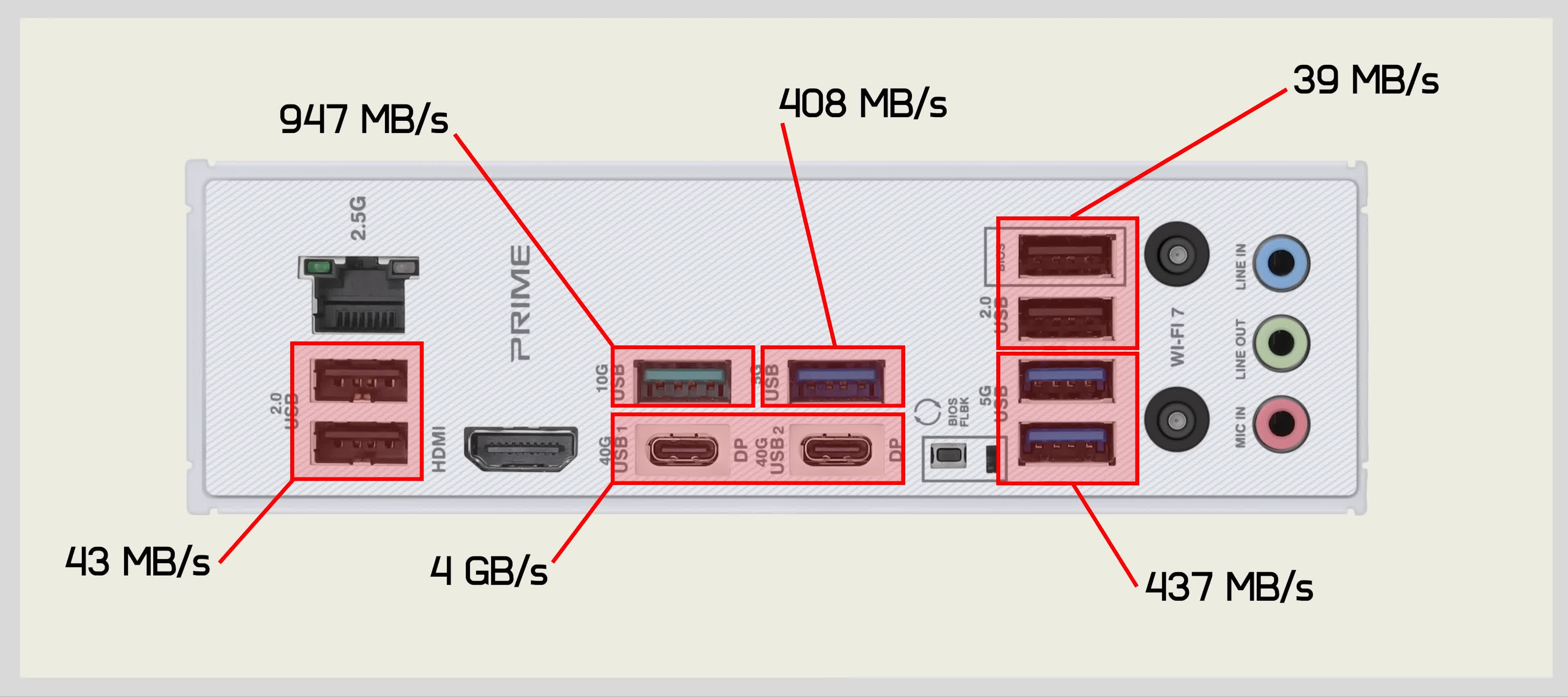
The board supports 14 USB ports in total, with 10 located on the rear I/O panel. Only a few offer USB 3.2 Gen 2 speeds or better. Four of these ports are USB 2.0, and three are limited to USB 3.2 Gen 1 speeds. There’s a single Gen 2 port and two USB4 ports, so while it’s a decent configuration, for $250, you’d expect more Gen 2 ports.
Asus Prime X870-P WiFi scorecard
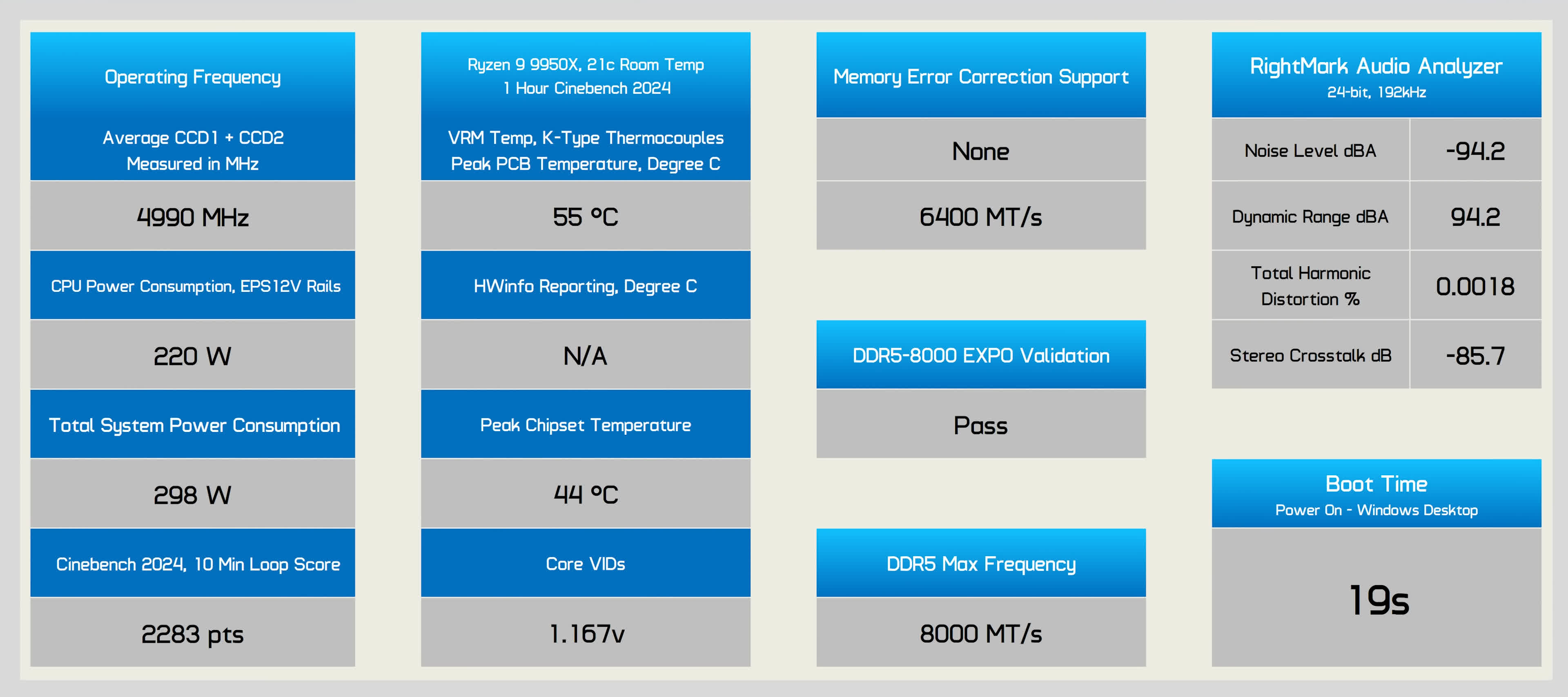
Aside from this, the board performs well. The VRM peaked at 55°C, though there’s no onboard temperature reporting, which is common with Asus boards. While there’s no ECC support, ECC memory still booted and passed stress testing, although the ECC function was disabled. Our DDR5-8000 memory passed validation, though any speed above 8,000 was unstable.

Overall, this is an interesting entry-level motherboard from Asus, offering a unique PCIe configuration, but other than that, it’s fairly basic considering the price.
Asus TUF Gaming X870-Plus WiFi
Asus clearly isn’t a fan of offering sub-$300 X870 motherboards, as the next cheapest option is the TUF Gaming X870-Plus WiFi, priced at $310. Compared to the X870-P, you’re not getting much for the extra $60. You still get four M.2 slots, though two are now PCIe 5.0 compliant. Networking remains unchanged, and while the VRM gets two additional power stages, they aren’t particularly necessary. USB support, however, has improved.

The I/O panel still has 10 USB ports, but unlike the X870-P’s four USB 2.0 ports, the TUF Gaming includes just one. Instead, there’s an additional USB 3.2 Gen 1 port and two extra Gen 2 ports, making for a much better USB configuration overall.
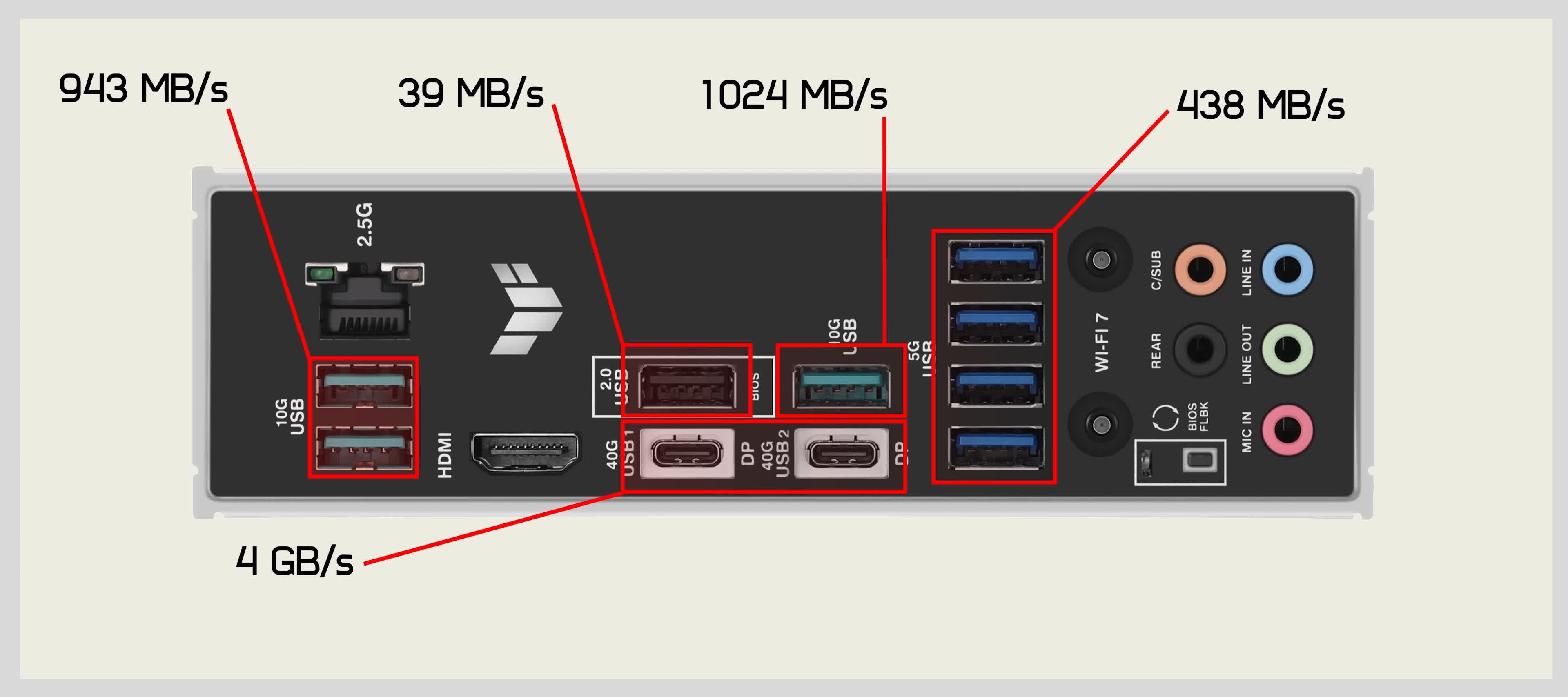
Despite the additional power stages, the VRM hotspot temperature peaked at 55°C. Overall performance was similar to the X870-P, but memory support was lacking, as the TUF Gaming failed our DDR5-8000 stress test and only passed when we dropped the memory speed to 7,400. Boot time performance was excellent at 17 seconds, and audio performance was comparable to the X870-P.
Asus TUF Gaming X870-Plus WiFi scorecard
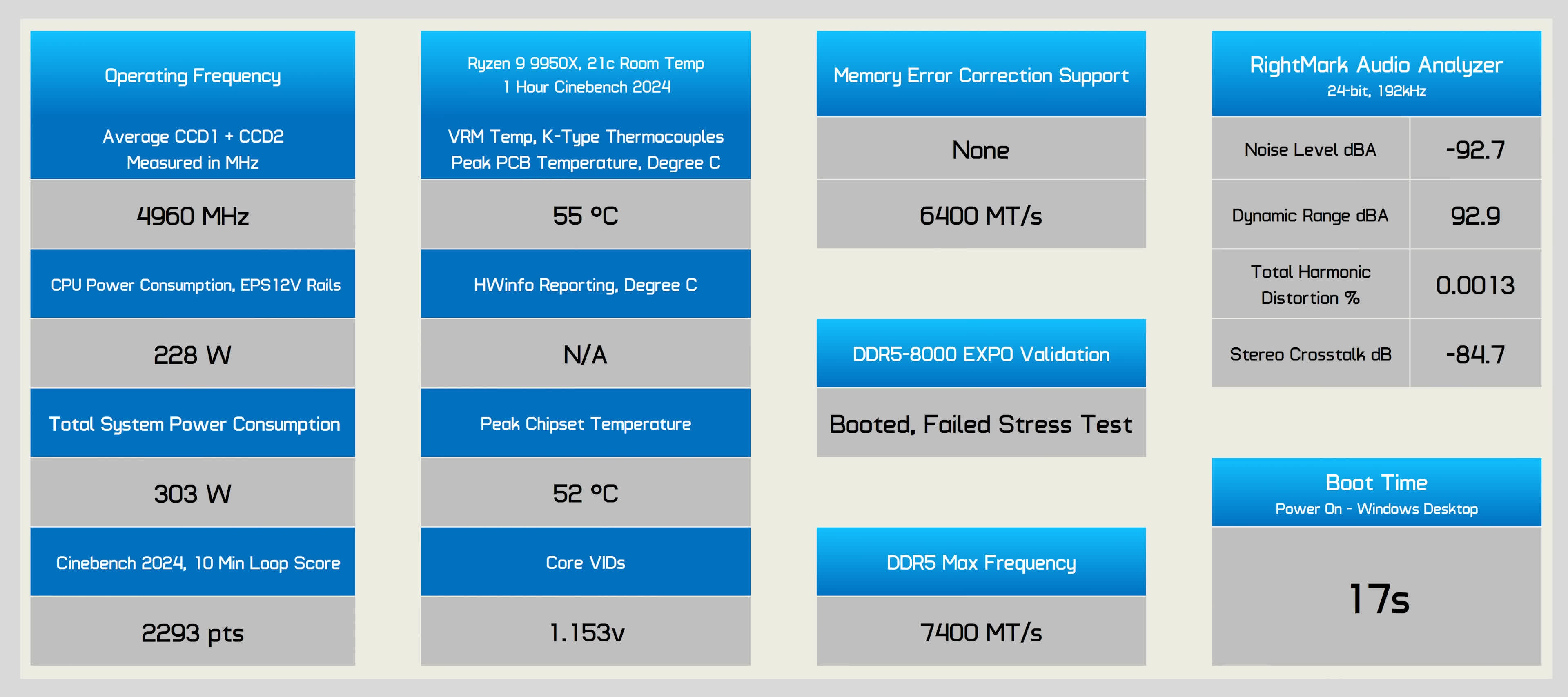
Overall, the TUF Gaming X870-Plus WiFi is a mixed bag, but the biggest issue is its price. At $310, it’s only slightly cheaper than Asrock’s X870E Nova WiFi, which is arguably a better product.

Asus ROG Strix X870-A Gaming WiFi
The Asus ROG Strix X870-A Gaming WiFi is priced at $370, entering the territory of the Taichi Lite. At this price, you’d expect something impressive. While it’s still an X870 board with a single chipset, it does include four M.2 slots, two of which are PCIe 5.0 compliant, and support for up to 20 USB ports.

On the I/O panel, you’ll find 12 USB ports, with the slowest being USB 3.2 Gen 1 – no USB 2.0 here. There are four USB 3.2 Gen 1 ports, six USB 3.2 Gen 2 ports, and two USB4 ports, providing a solid USB configuration.
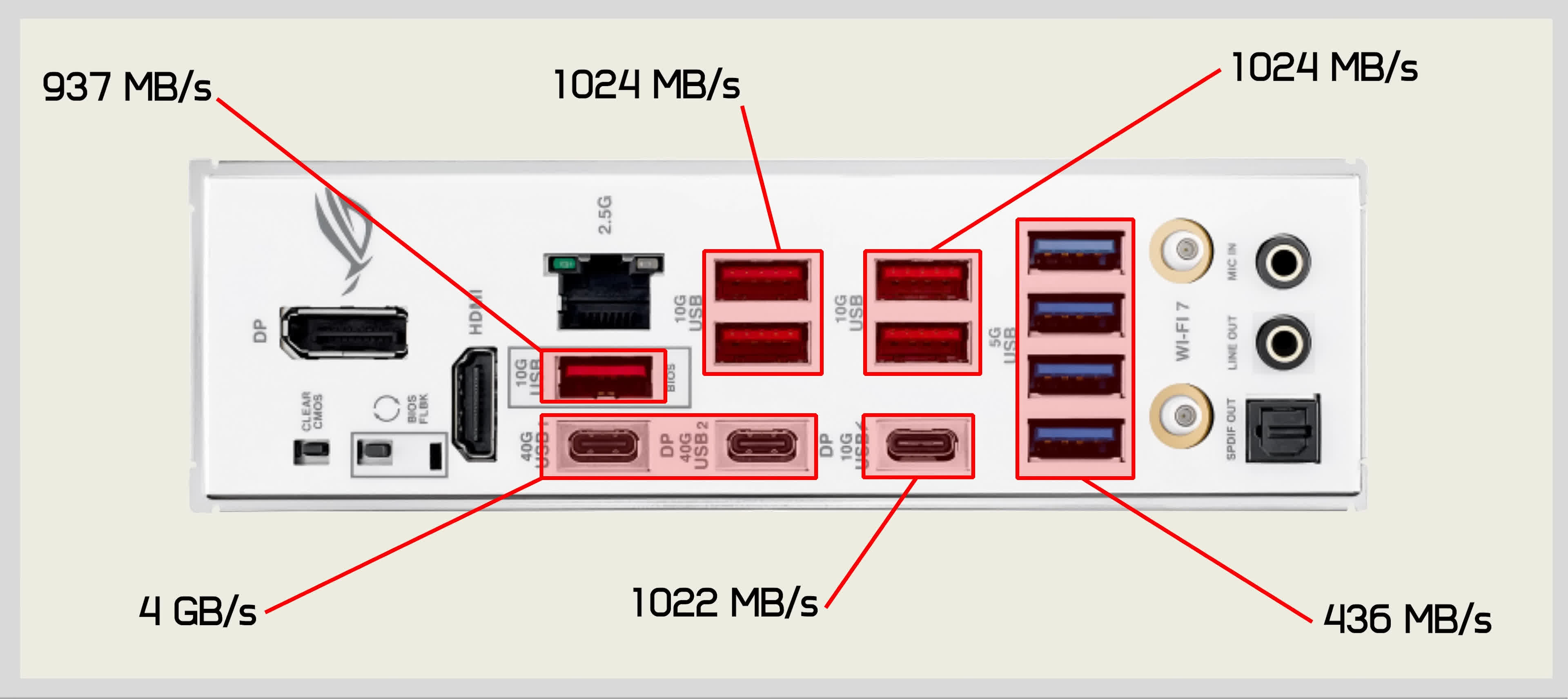
In testing, the VRM peaked at 58°C, and as with many Asus boards, there’s no onboard temperature reporting. Power consumption was slightly high, but so was performance, with a score of 2,305 points. ECC memory booted, but support was absent. DDR5-8000 also failed to boot, and stability was only achieved after reducing the speed to 7,800.
Asus ROG Strix X870-A Gaming WiFi scorecard
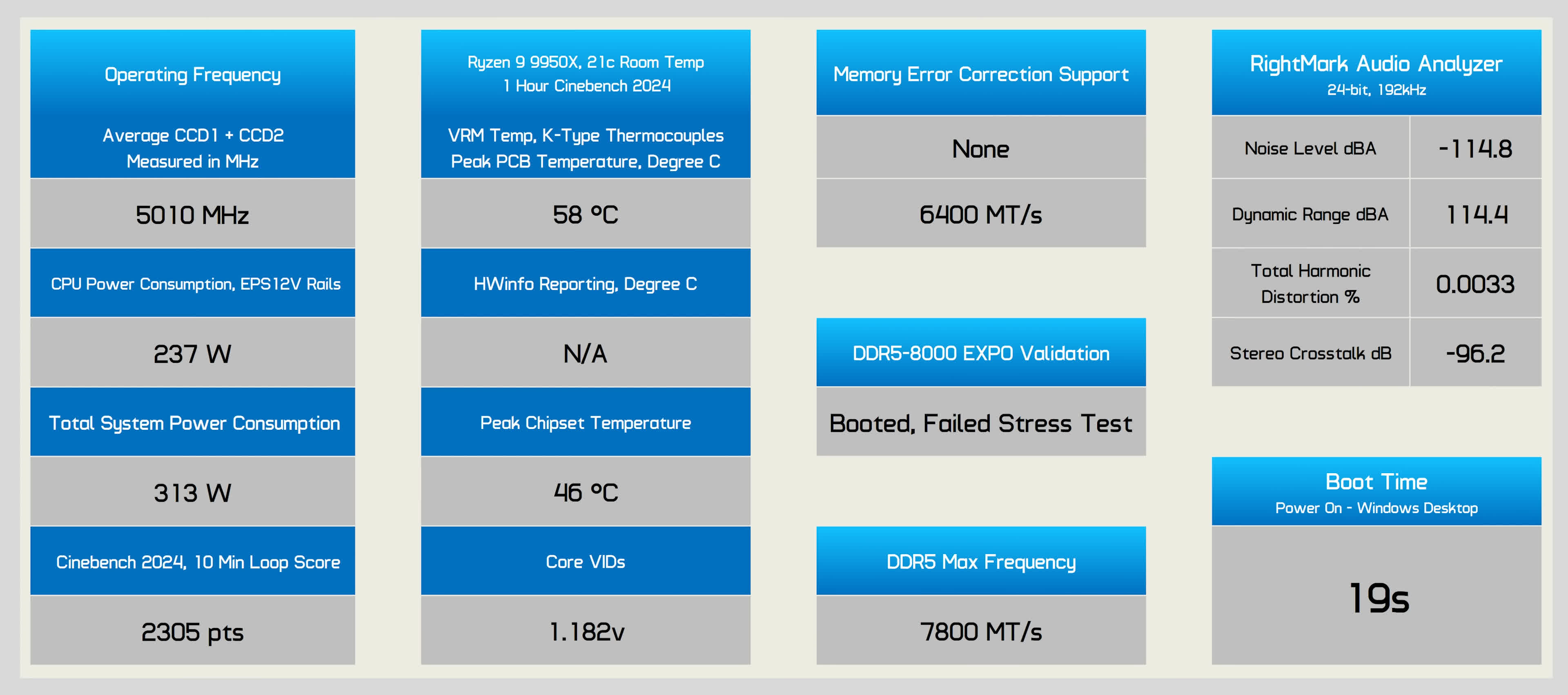
Overall, for $370, this is what you get from Asus in their X870 range – now onto something even more expensive…
Asus ProArt X870E-Creator WiFi
Next, we have the $480 Asus ProArt X870E-Creator WiFi, which can split the CPU’s PCIe x16 lanes between the primary and secondary PCIe x16 slots for an x8/x8 configuration. There’s also a third PCIe x16 slot wired for up to x4 bandwidth. Additionally, it offers 10 Gbit networking, a handy feature for creators and professionals.

This board is also a beast when it comes to USB support, offering seven USB 3.2 Gen 2 ports with no Gen 1 ports, though it has one USB 2.0 port for BIOS FlashBack. There’s also a 20 Gbps Type-C port and two 40 Gbps Type-C ports for USB4 support.
Asus ProArt X870E-Creator WiFi scorecard
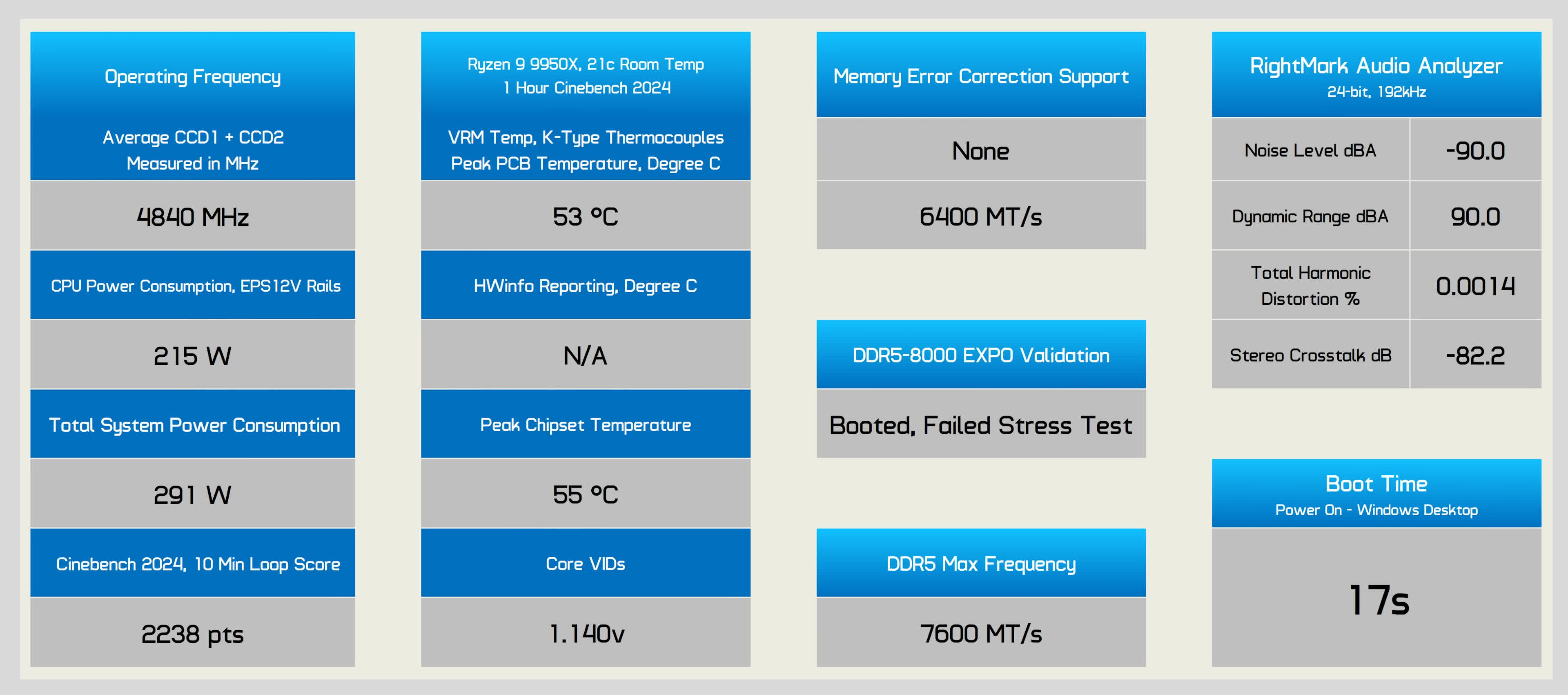
In testing, the board performed well, with a peak hotspot temperature of just 53°C. However, despite being a “Creator” motherboard, it lacks ECC support and couldn’t pass our DDR5-8000 stress test, only succeeding at 7,600.
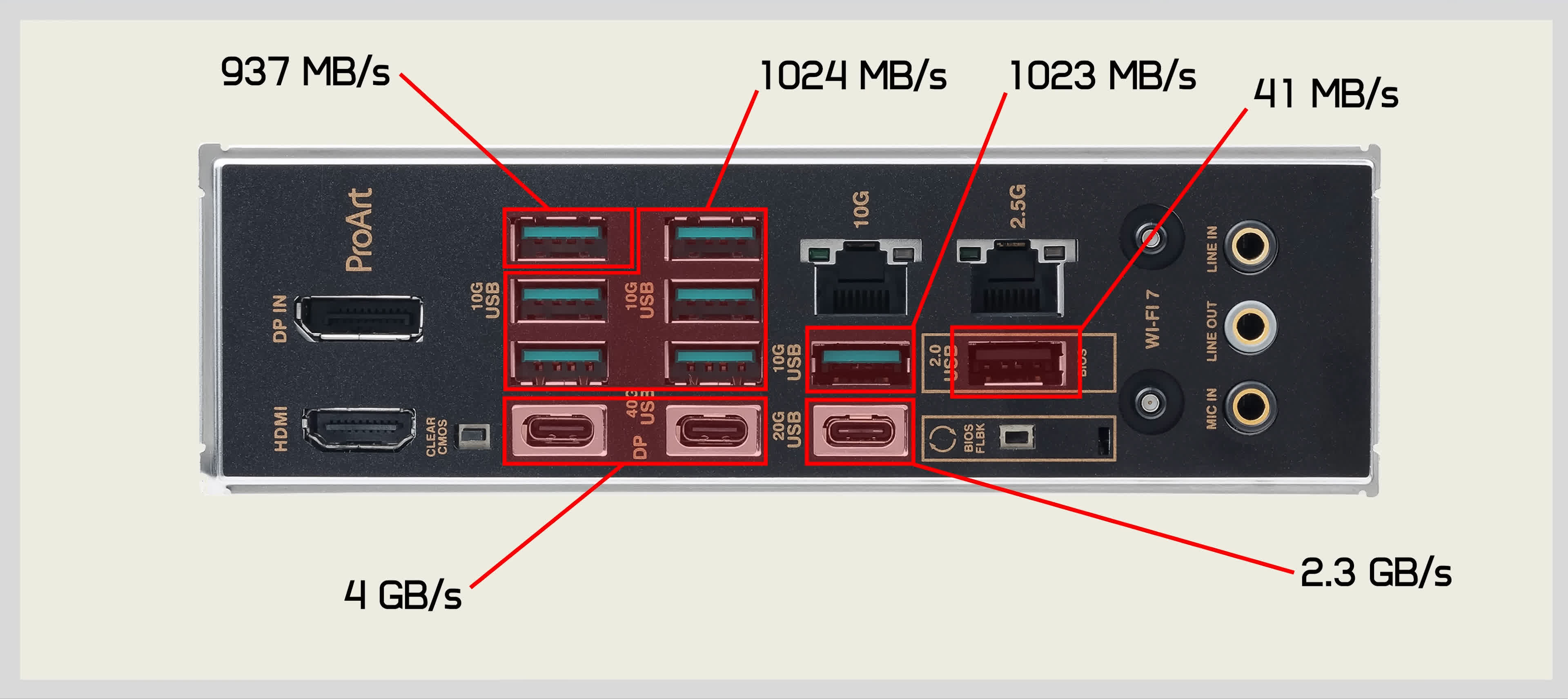
Overall, the ProArt X870E-Creator WiFi stands out due to its PCIe configuration and 10 Gbit network support.
Asus ROG Strix X870E-E Gaming WiFi
The Asus ROG Strix X870E-E Gaming WiFi sits at the high end of Asus’s X870 lineup, priced at $500. You might wonder how much more expensive these boards can get, and we’ll answer that shortly. For now, let’s focus on the X870E-E.

On the I/O panel, there are more USB ports than most people would need, totaling 13. None of them are limited to USB 2.0 or even USB 3.2 Gen 1. All are Gen 2 or better, offering speeds of around 1 GB/s or more.
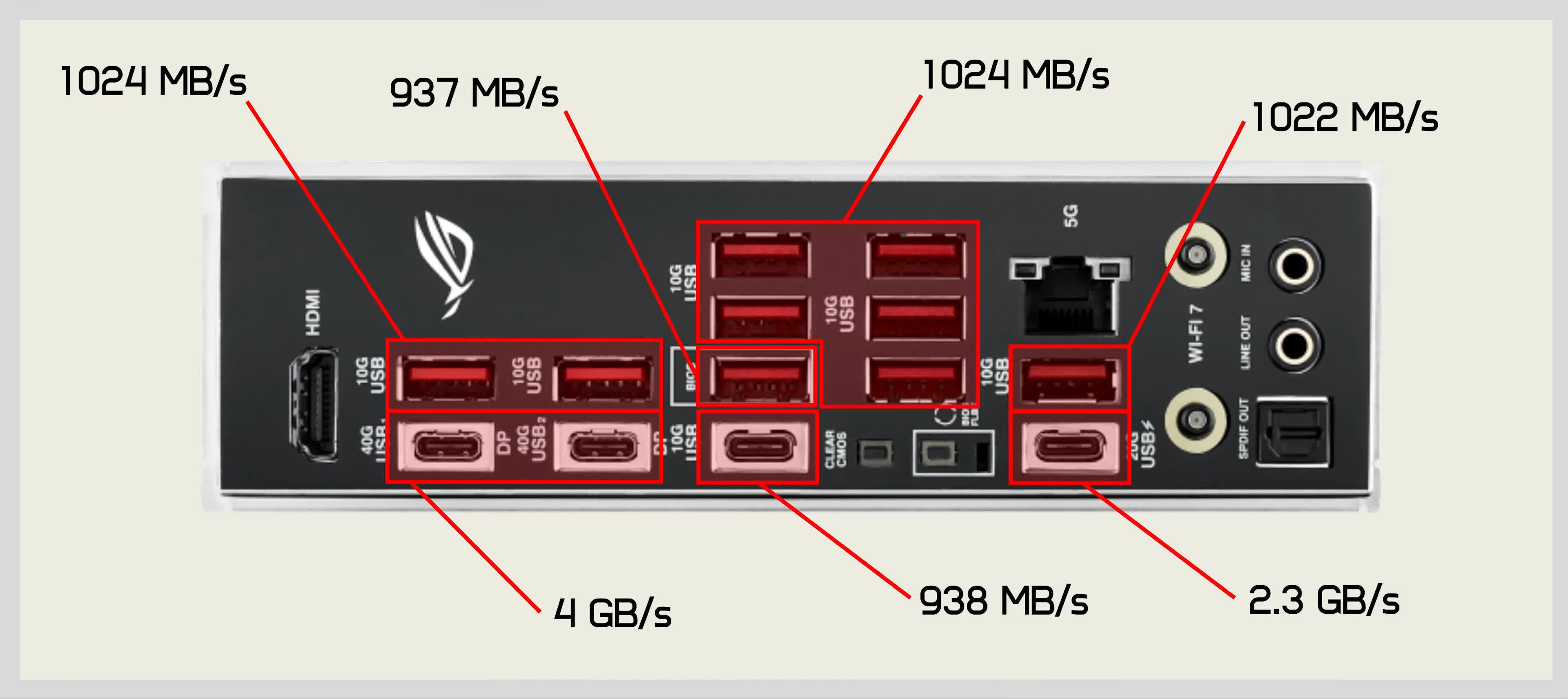
The board tested exceptionally well, with the VRM peaking at 60°C, which is well within acceptable limits. As expected, ECC support was absent, but DDR5-8000 worked, and we reached the 8,000 limit without compromising stability.
Asus ROG Strix X870E-E Gaming WiFi scorecard
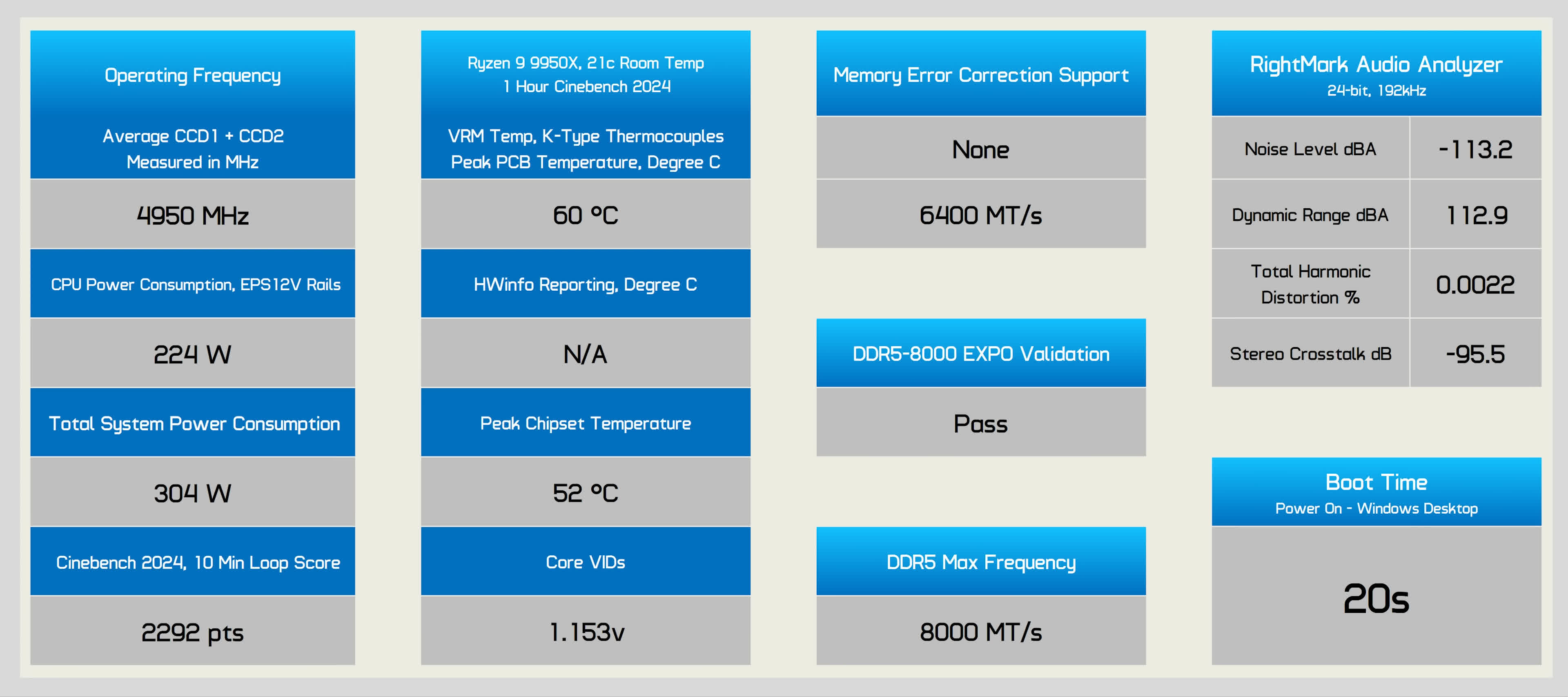
Overall, the ROG Strix X870E-E Gaming WiFi is certainly a feature-rich board. Whether it’s worth $500 is debatable, but for those willing to spend that much on a desktop motherboard, it does deliver.
Asus ROG Crosshair X870E Hero
At the top of the range is the $700 ROG Crosshair X870E Hero. For an extra $200 over the already expensive ROG Strix X870E-E Gaming WiFi, it’s unclear why the Hero comes with such a hefty price increase.

Both models feature the same 18-phase, 110A power stage vCore, which is excessive for most users. They also share two PCIe x16 slots, three PCIe 5.0 M.2 slots, two PCIe 4.0 M.2 slots, four SATA ports, a wealth of USB ports, and WiFi 7. The main addition for the Hero is a second 2.5 Gbit LAN port, complementing the 5 Gbit LAN port.
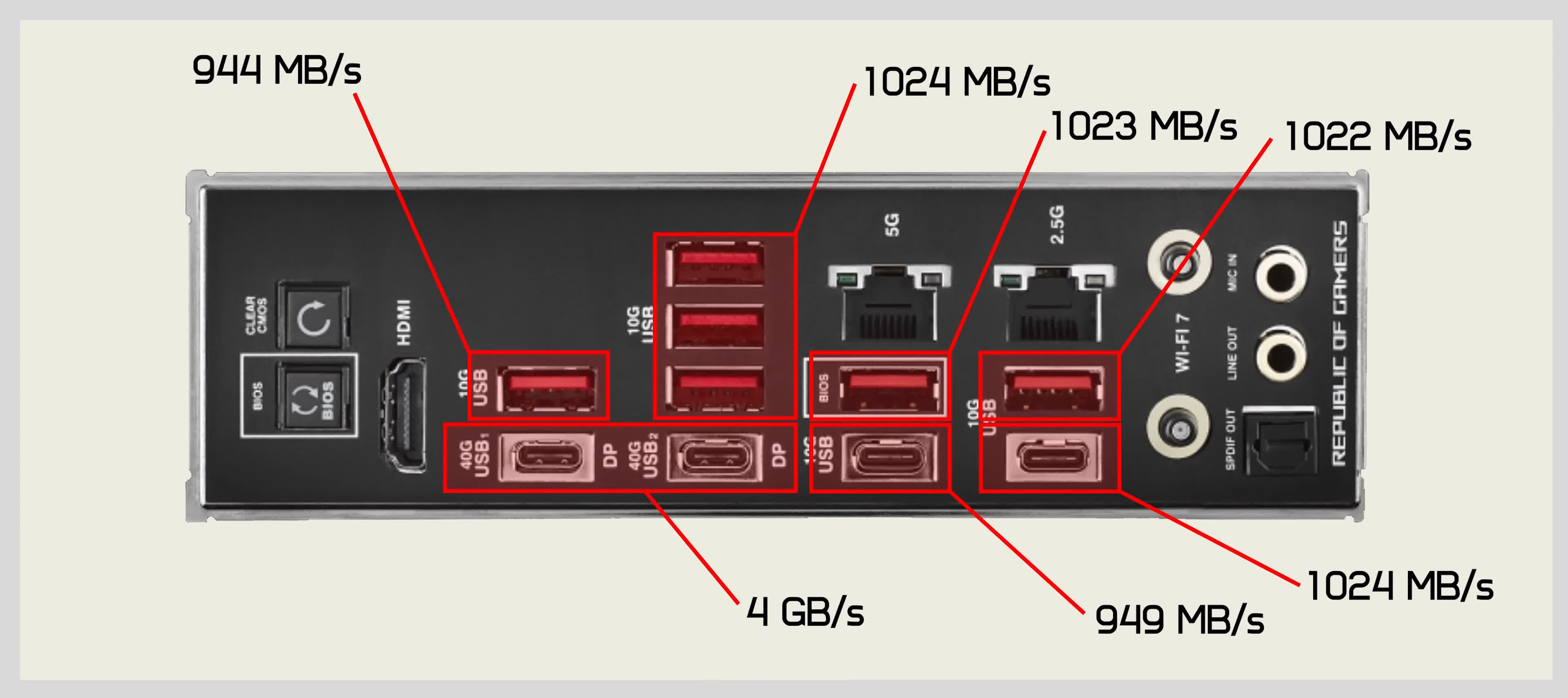
However, the rear I/O configuration on the Hero is somewhat downgraded, with three fewer ports and slightly slower overall connectivity.
Asus ROG Crosshair X870E Hero scorecard
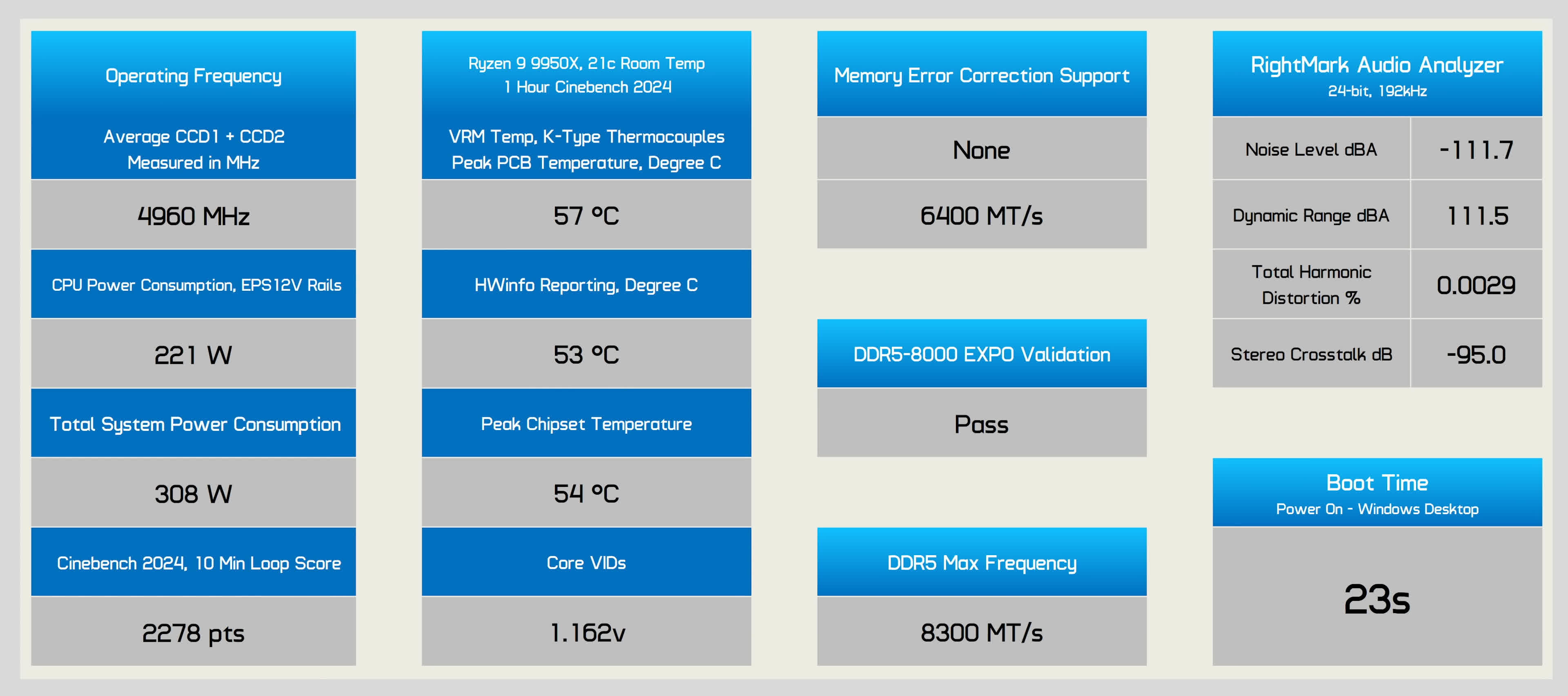
The Hero performed well in our tests, not only passing with DDR5-8000 EXPO but also passing the hour-long stress test with locked stock timings up to DDR5-8300.

The key advantage of the Hero seems to be the PCIe configuration, where the primary and secondary slots support PCIe 5.0 and can run in x8/x8 mode. However, keep in mind that when the second and third M.2 slots are in use, the secondary PCIe slot is disabled due to lane limitations of the AM5 platform.

Overall, the Hero seems more about prestige, as it doesn’t offer much to justify its significant price premium over the already pricey ROG Strix X870E-E Gaming WiFi.
Asus ROG Strix X870-I Gaming WiFi
Next, we have the ROG Strix X870-I Gaming WiFi, the only Mini-ITX X870 board currently available, priced at $450. Due to its Mini-ITX form factor and the lack of competition, you’re paying a premium.

USB support is somewhat limited considering the price. The rear I/O panel features 10 ports, but three of them are USB 2.0. Fortunately, the remaining seven are USB 3.2 Gen 2 or better, offering decent high-speed connectivity.
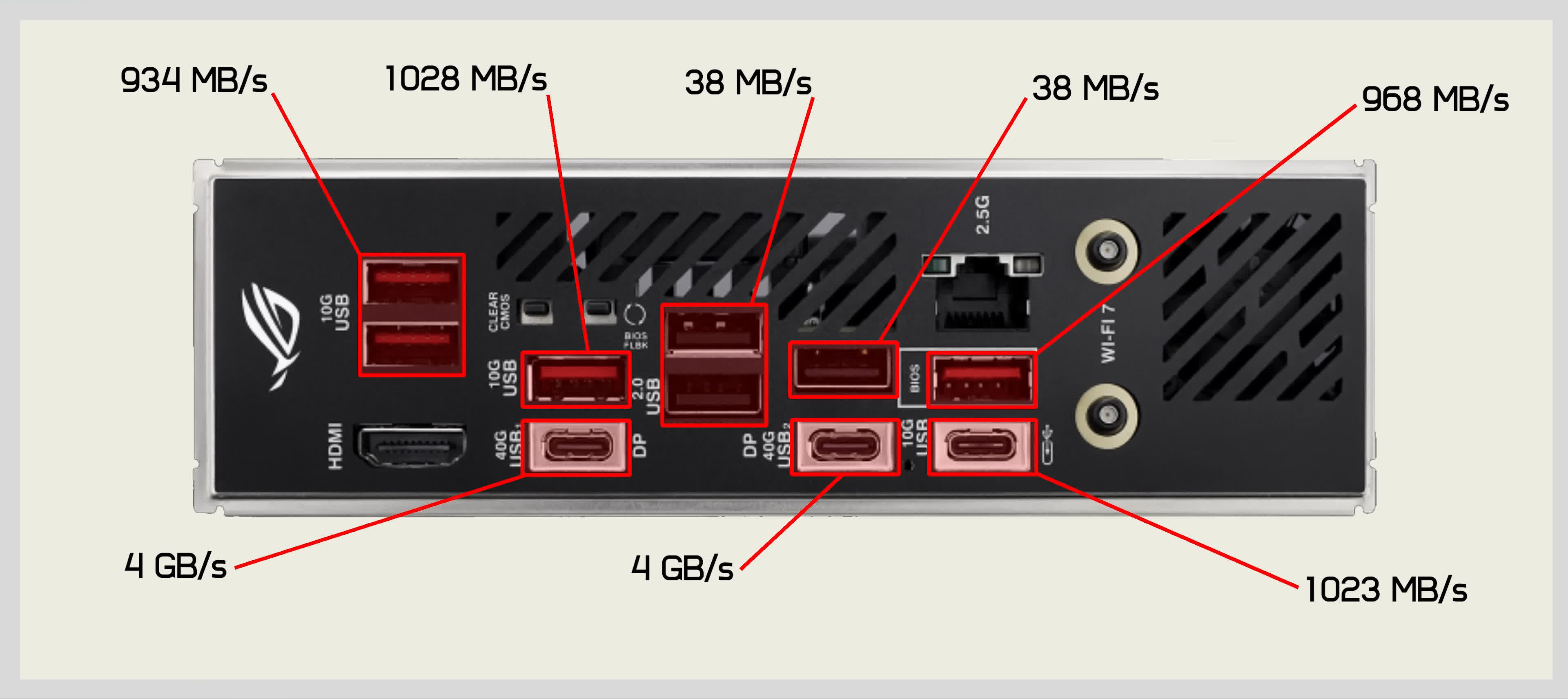
The board performed well, with the 10-phase, 110A power stages peaking at just 52°C, and it passed the DDR5-8000 EXPO test. We didn’t test the audio since the ROG Strix Hive II only includes a single 3.5mm mic port, and running the test through the case header wouldn’t have yielded accurate results.
Asus ROG Strix X870-I Gaming WiFi scorecard
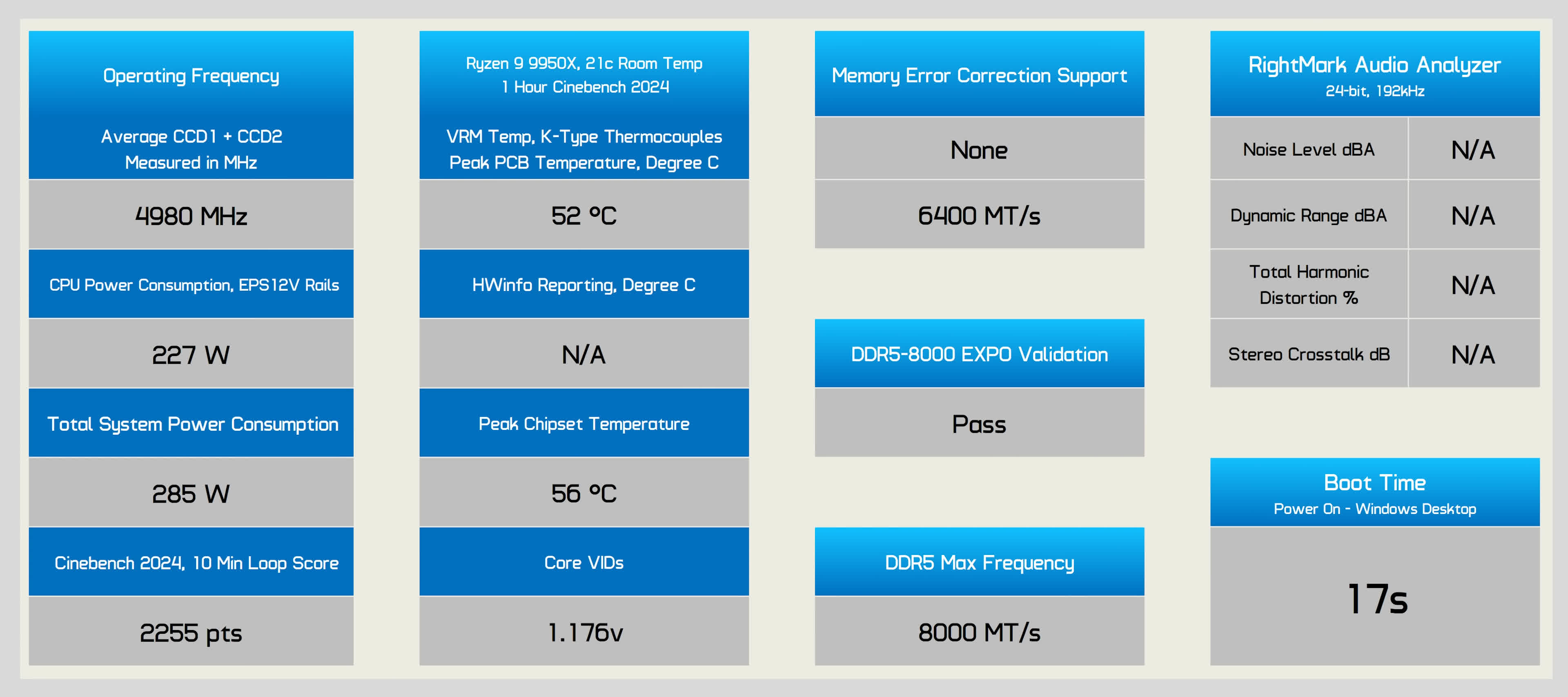
Overall, the Asus ROG Strix X870-I Gaming WiFi is a compact, high-end motherboard, but it comes with a steep price tag.
Gigabyte X870 Eagle WiFi7
Let’s move on to Gigabyte, starting with the most affordable model, the X870 Eagle WiFi7, which costs $220. Despite being entry-level, it includes 14-phase, 60A power stages for the vCore, WiFi 7, and 2.5 Gbit LAN support.

USB support is similar to the Asrock Pro RS, but all the ports performed as expected. The Eagle also includes a USB 3.2 Gen 2 port, whereas the Asrock board only offers Gen 1. Another bonus is the quick-connect feature for the WiFi antenna, which is absent on the Asrock.
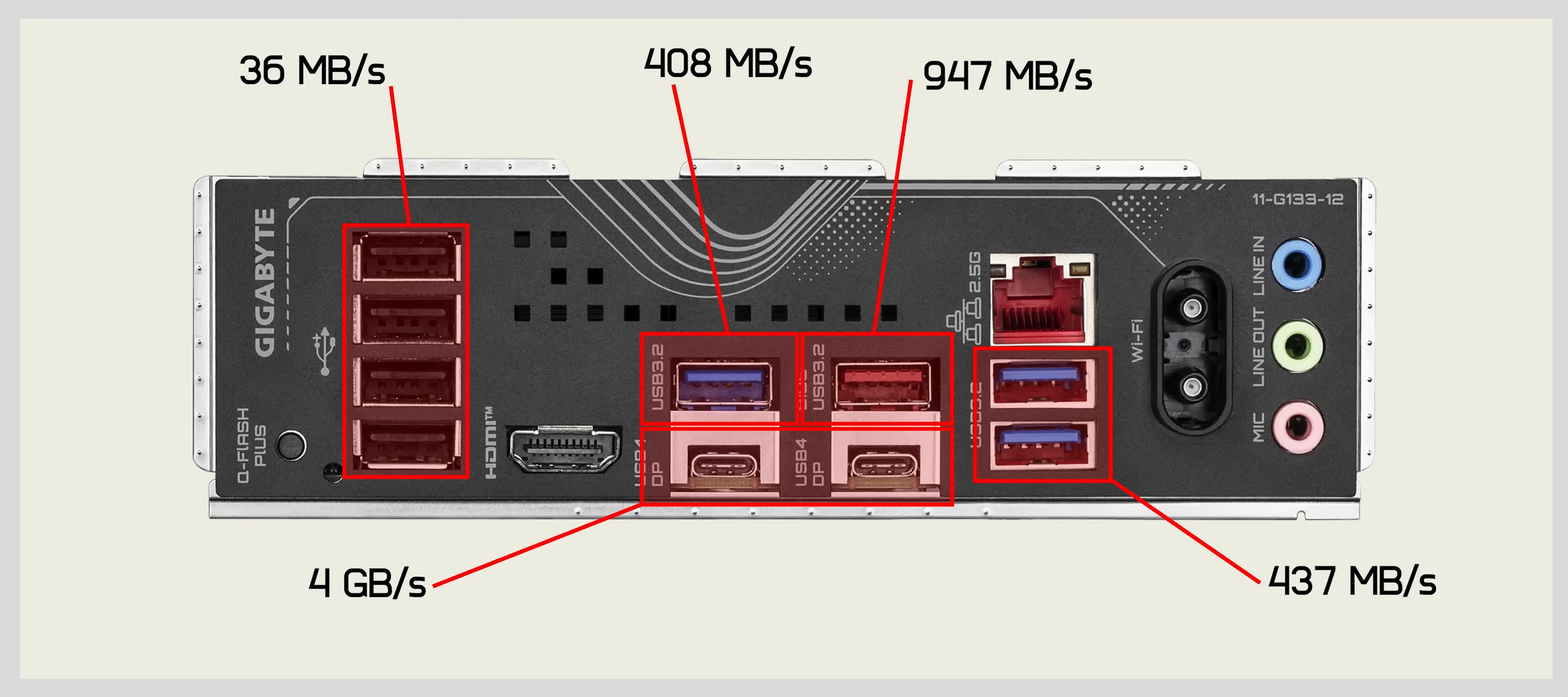
The Eagle ran a bit hotter than most X870 boards, with a VRM hotspot temperature of 76°C, but this is still within acceptable limits. However, the board sustained an average clock frequency of 4,780 MHz in our test, the lowest among the boards tested, resulting in a Cinebench score of 2,216 points – just 4% slower than the fastest board. DDR5-8000 failed our stress test, with 7,600 being the highest stable speed.
Gigabyte X870 Eagle WiFi7 scorecard
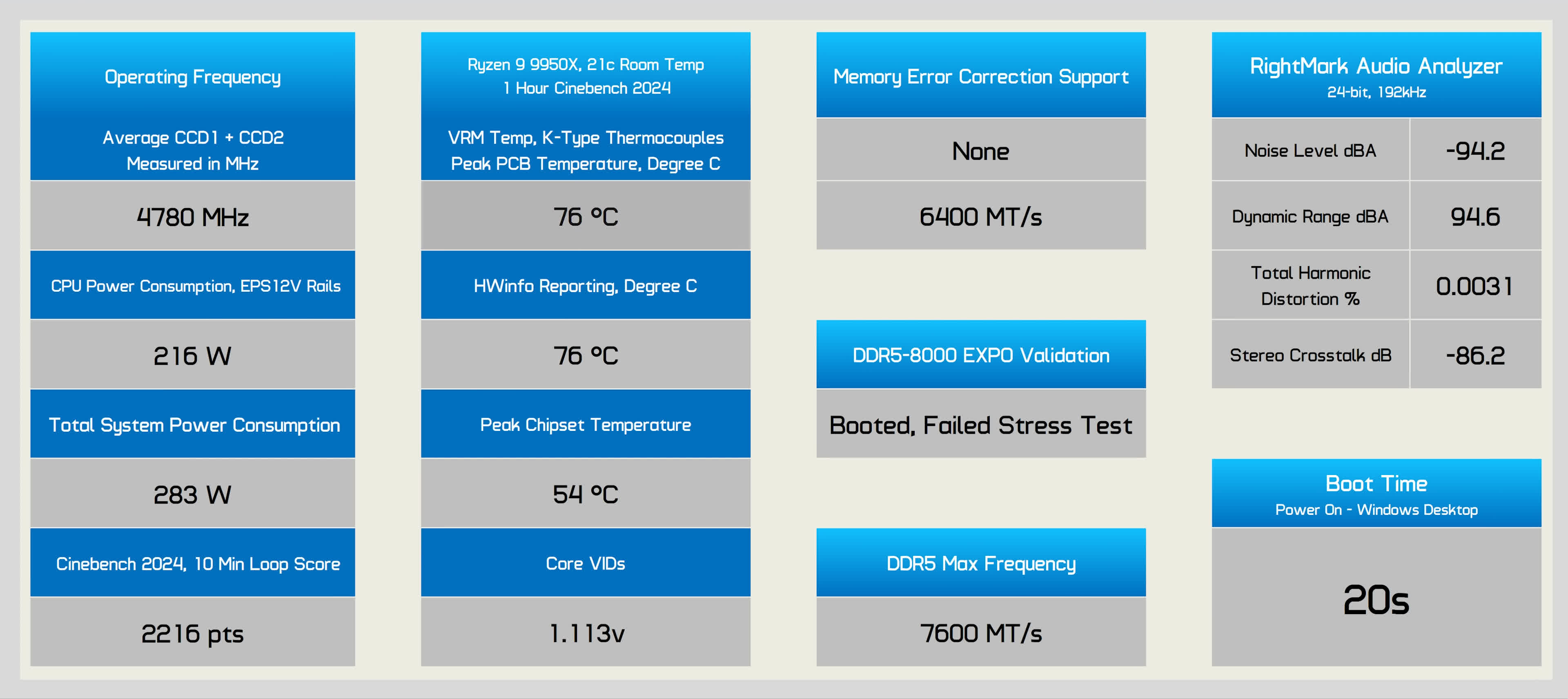
Overall, the X870 Eagle WiFi7 is a basic entry-level X870 motherboard, but for $220, it’s fairly underwhelming.
Gigabyte X870 Gaming X WiFi7
The Gigabyte X870 Gaming X WiFi7 is priced at $250, competing with the Asus Prime X870-P WiFi and slightly undercutting the Asrock X870 Riptide WiFi and X870 Steel Legend.

Gigabyte uses 16-phase, 60A power stages, and while it has one fewer PCIe x16 slot than Asus, it offers one more than Asrock. The board includes three M.2 slots – on par with Asrock but one fewer than Asus. USB support is slightly better than Asus but marginally worse than Asrock.
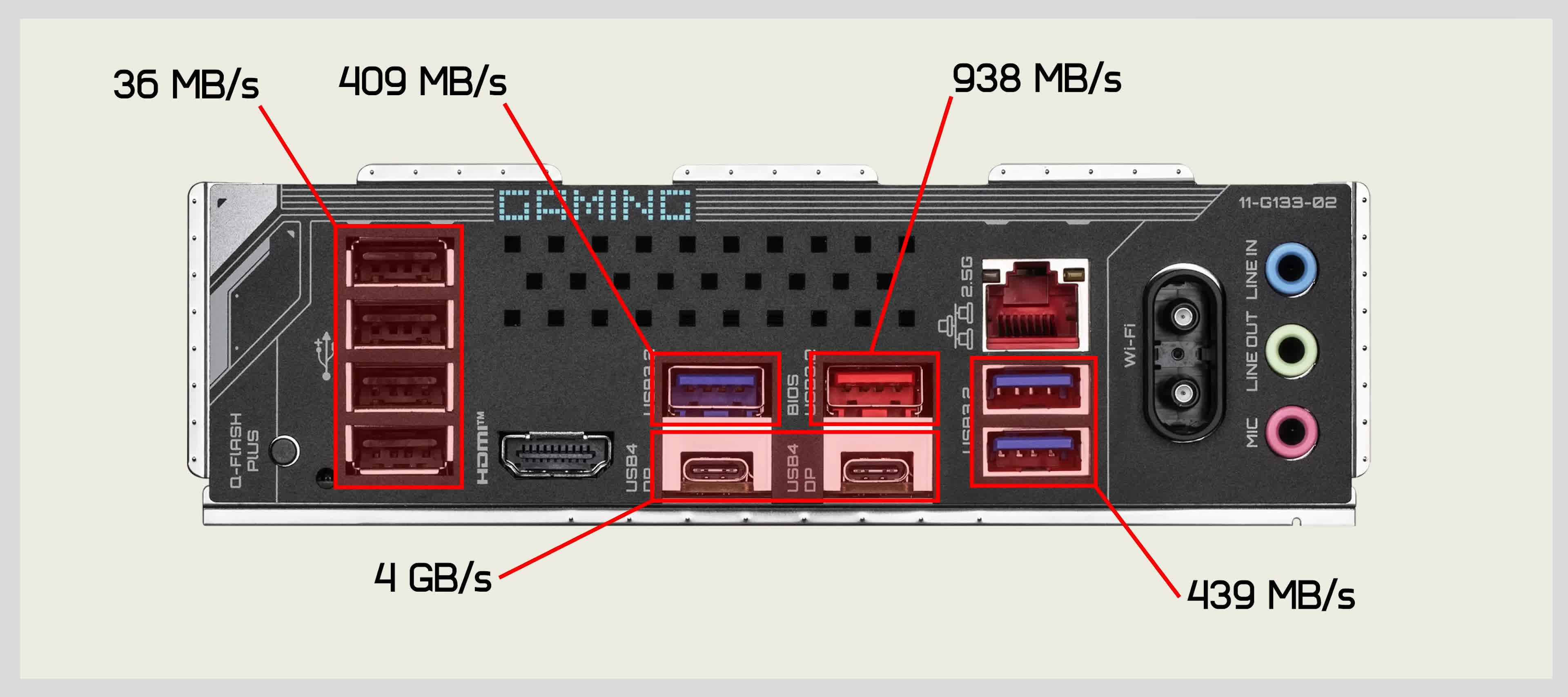
The rear I/O features 10 USB ports, just like the Asus Prime X870-P WiFi, with a similar overall configuration.
Gigabyte X870 Gaming X WiFi7 scorecard
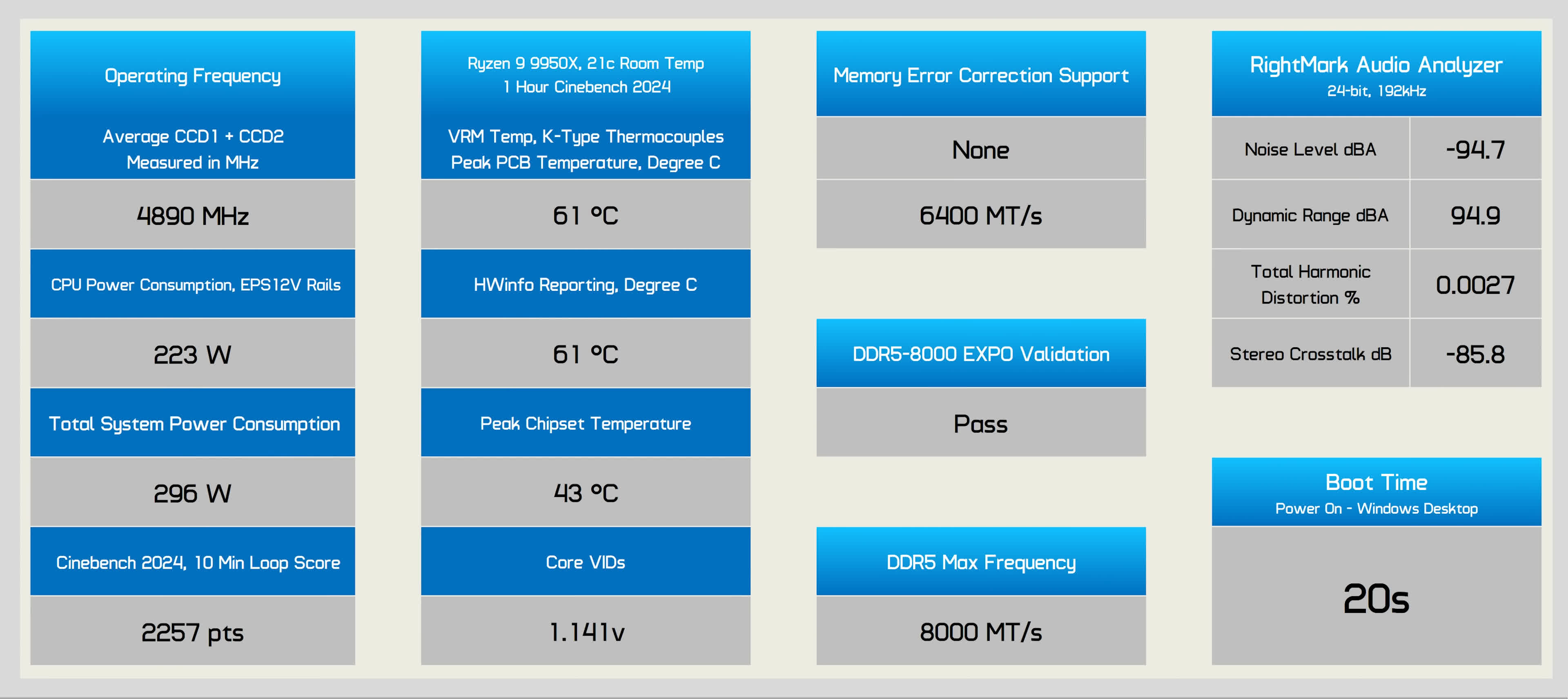
Performance-wise, the Gaming X WiFi7 performed well. It achieved good operating frequency, solid overall scores, and excellent memory performance, passing the stress test with DDR5-8000. However, it lacks ECC support.

Overall, it’s a decent motherboard at $250, but it won’t exactly blow your socks off.
Gigabyte X870 Aorus Elite WiFi7 Ice
There are two versions of the Gigabyte X870 Aorus Elite WiFi7: the “Ice” version we tested, which features a white color scheme, and the standard black version. Other than color, both versions are identical and cost $275.

Compared to the Gaming X, the Aorus Elite uses the same 16-phase, 60A power stage vCore, but it upgrades M.2 support to four slots, three of which are PCIe 5.0 compliant. Other features remain similar.
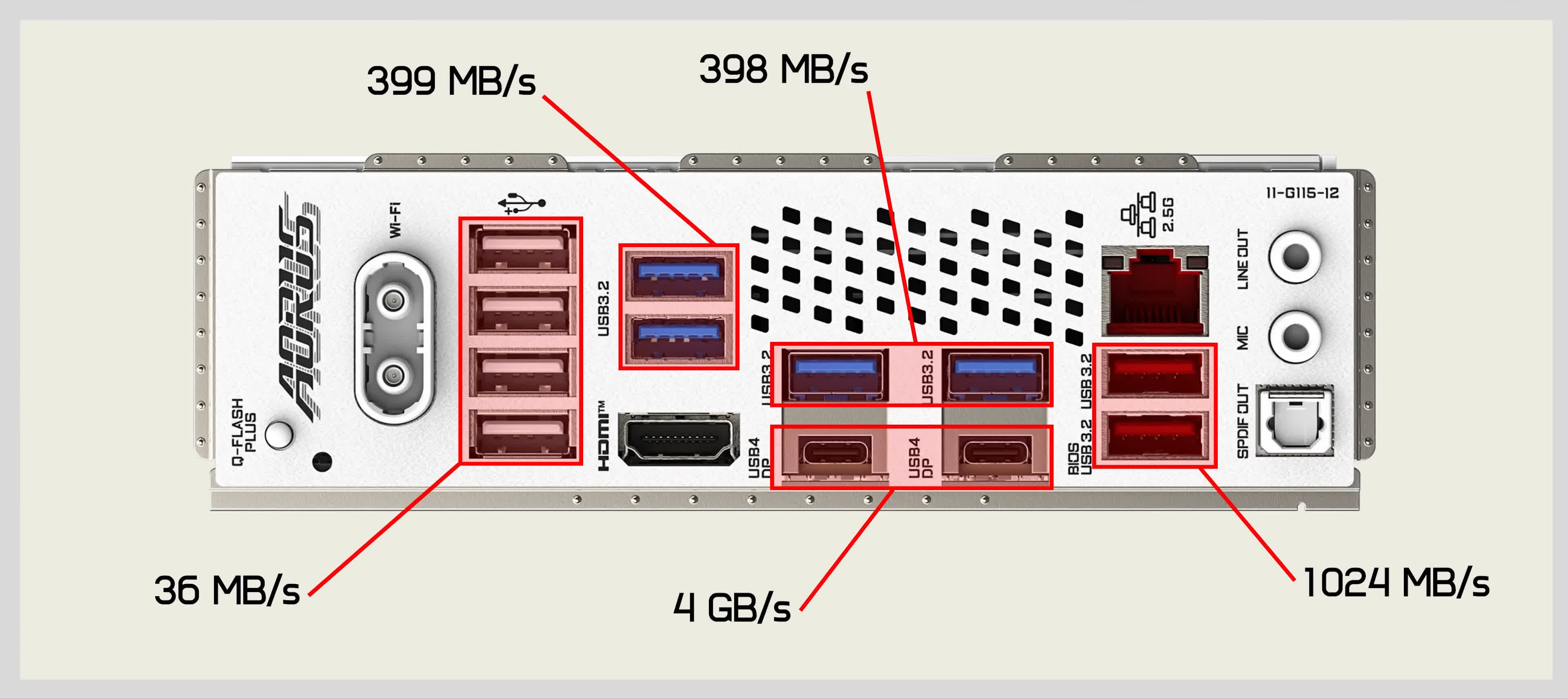
On the I/O panel, the Aorus Elite offers two additional USB ports, including two USB 3.2 Gen 2 ports and one extra USB 3.2 Gen 1 port. These minor upgrades justify the $25 premium, and the Aorus Elite’s design is also more appealing.
Gigabyte X870 Aorus Elite WiFi7 Ice scorecard

The Aorus Elite performed well in testing, averaging 5,040 MHz in our stress test and scoring 2,315 points, with a peak VRM hotspot temperature of 65°C. Unfortunately, it lacks ECC support, and DDR5-8000 failed to pass the stress test, limiting us to a stable speed of 7,600.

Overall, the X870 Aorus Elite WiFi7 Ice is a strong performer, and the “Ice” version’s aesthetic may make it worth the slight premium.
Gigabyte X870E Aorus Elite WiFi7
The cheapest X870E motherboard from Gigabyte is the X870E Aorus Elite WiFi7, priced at $320. Unfortunately this motherboard didn’t arrive on time to make it to this roundup, but we can tell you about the differences compared to the model we just looked at. When compared to the non-E version, they are very similar. In fact, on paper, they are nearly identical, with the main difference being how the boards handle loaded configurations.
The X870E model gets extra PCIe lanes from the second chipset, meaning the secondary PCIe x16 slot can always be used. On the non-E X870 Aorus Elite, this slot shares bandwidth with the fourth M.2 slot, so if the M.2 is in use, the secondary PCIe x16 slot is disabled.
Therefore, the X870E motherboard is technically superior if you plan to use all available features. Other aspects, such as USB performance, should be similar. However, for a $320 motherboard, the USB configuration on the I/O panel is somewhat underwhelming.
Gigabyte X870E Aorus Pro
For an additional $20, you can opt for the Gigabyte X870E Aorus Pro, which upgrades to 80A power stages, while still retaining 16 of them. Other than that, it’s quite similar to the Elite.

On the I/O panel, the Aorus Pro drops two USB 2.0 ports and adds an extra USB 3.2 Gen 2 port, but that’s the extent of the changes.
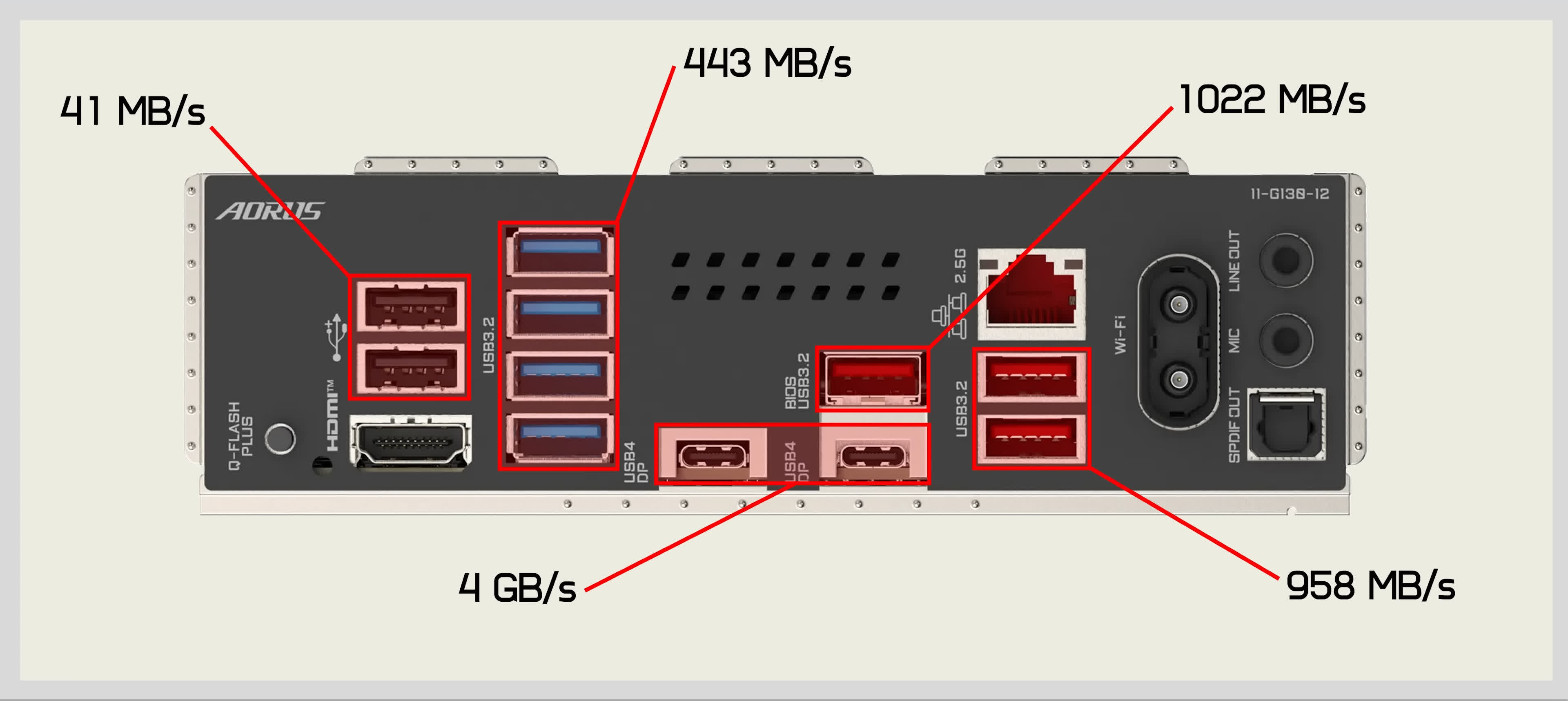
Performance-wise, the Aorus Pro is again quite similar to the Aorus Elite. The VRM ran cooler, peaking at 54°C, thanks to the upgraded power stages. However, the Aorus Pro failed our memory test multiple times, suggesting that the Elite might be slightly more stable in that regard.
Gigabyte X870E Aorus Pro scorecard
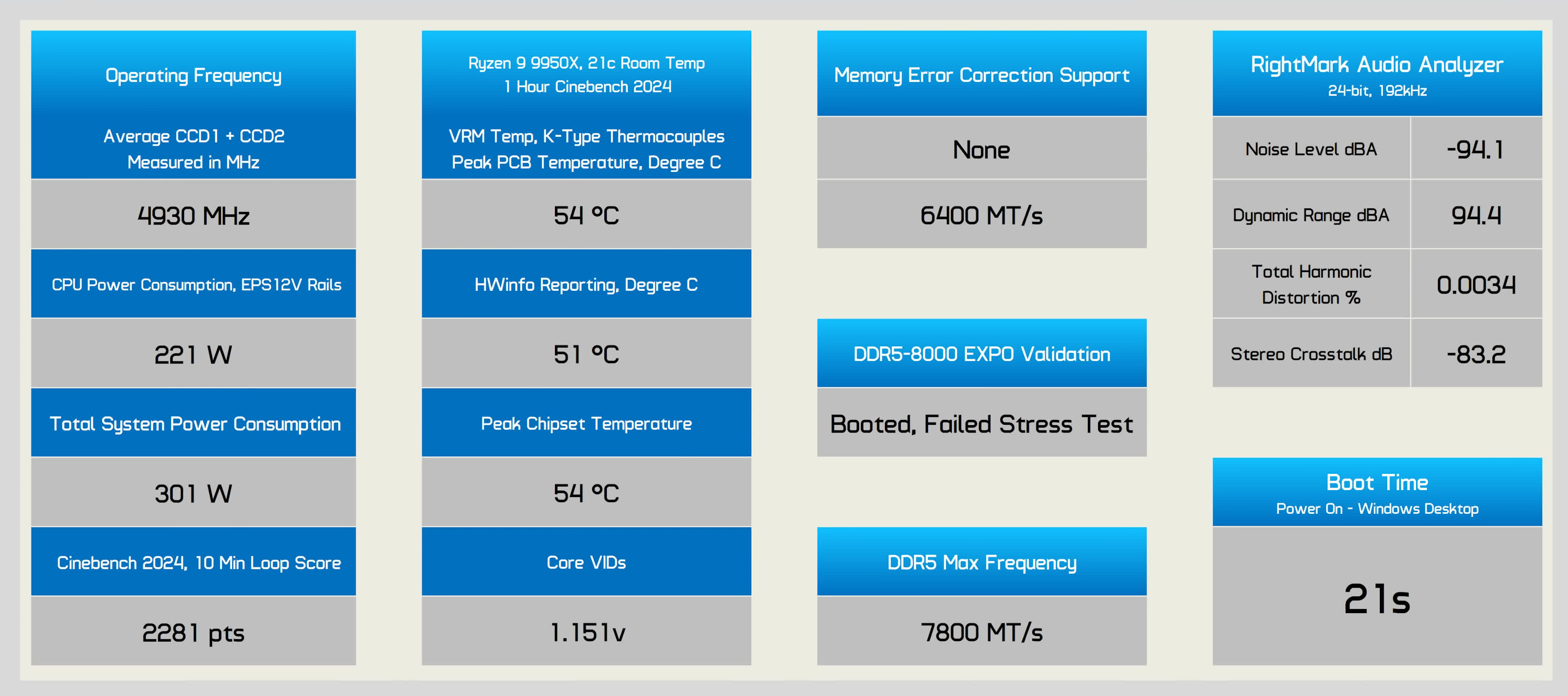
Overall, the extra $20 doesn’t offer much additional value with the Aorus Pro, and the Elite seems to offer everything you need.
Gigabyte X870E Aorus Master
The Gigabyte X870E Aorus Master is priced at $500, the same as the Asus ROG Strix X870E-E Gaming WiFi. When compared to its competition, it’s quite similar. Both boards feature three PCIe 5.0 M.2 slots, though the Aorus Master has four M.2 slots total, while Asus offers five. The Aorus Master also includes three PCIe x16 slots, compared to two on the Asus board. Both boards support 5 Gbit LAN.

In terms of USB configuration, the Aorus Master is almost identical to the Aorus Pro, with the addition of one extra USB 3.2 Gen 2 port. However, it falls short of the ROG Strix X870E-E Gaming WiFi, which offers more than double the USB 3.2 Gen 2 ports.
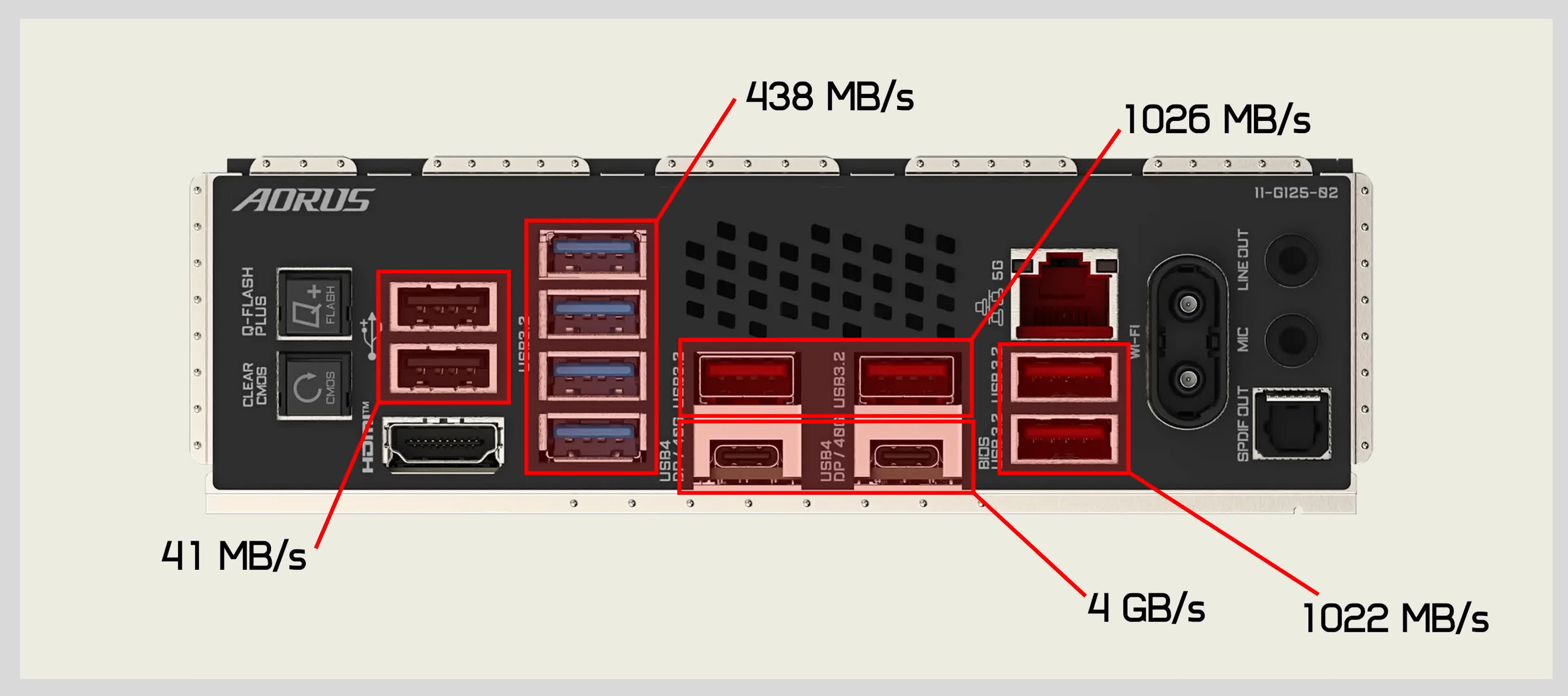
Performance-wise, the Aorus Master excelled, with the VRM peaking at 62°C, which, while higher than expected, is still well within safe limits. The CPU averaged 5,022 MHz for a score of 2,289 points. Uniquely, this is the only Gigabyte X870 motherboard to support ECC memory. It also passed the DDR5-8000 EXPO test and was able to push memory up to 8,200 with locked timings, passing an hour-long stress test.
Gigabyte X870E Aorus Master scorecard
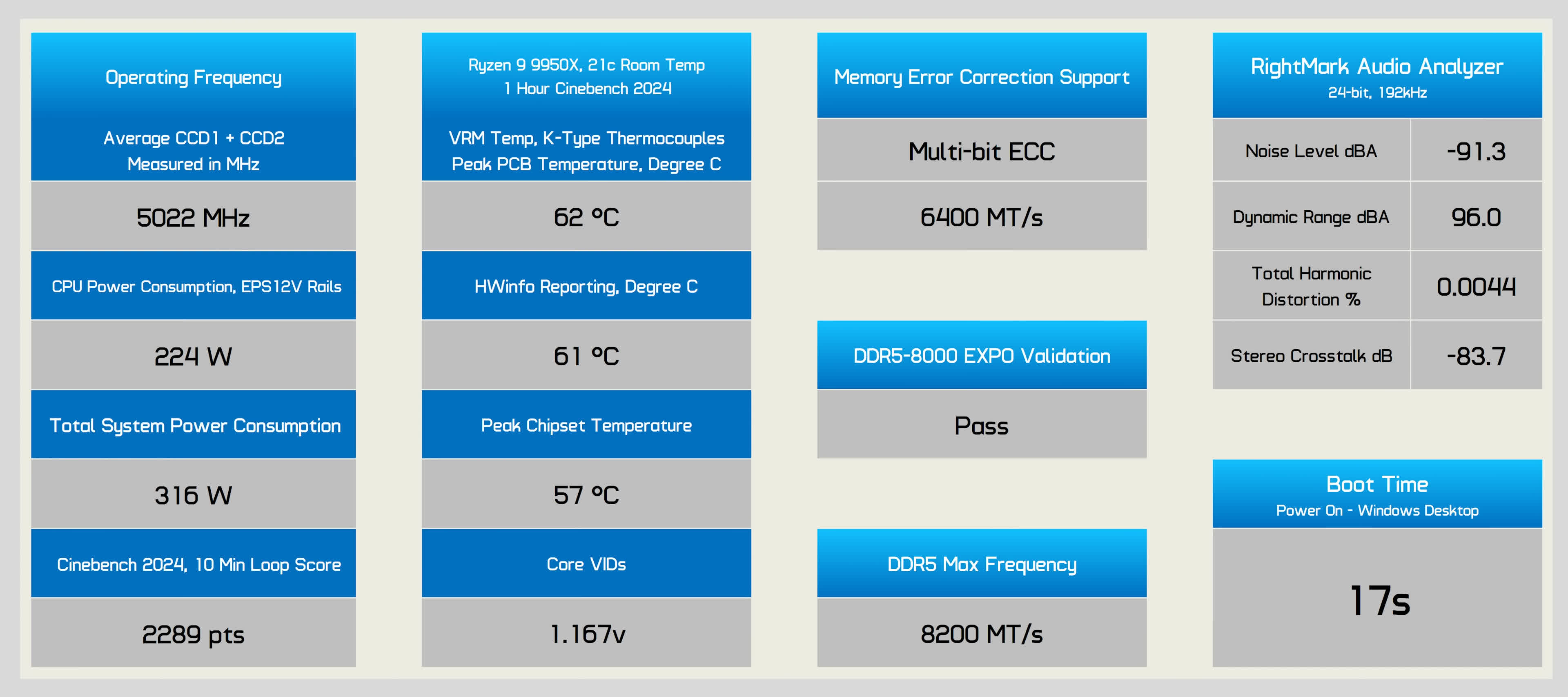
There is no denying the Aorus Master is an excellent motherboard, though it could be better in terms of USB support.
MSI Pro X870-P WiFi
MSI offers just three X870/X870E motherboards, with the Godlike still unavailable. The Pro X870-P WiFi is MSI’s most entry-level offering, priced at $230. It competes with the Gigabyte X870 Eagle WiFi7, Asus Prime X870-P WiFi, and Asrock X870 Pro RS WiFi.

Notably, the Pro X870-P WiFi is the only board in this price range to offer 5 Gbit LAN. It also comes with four PCIe x16 slots, three M.2 slots, four SATA ports, and decent USB support.
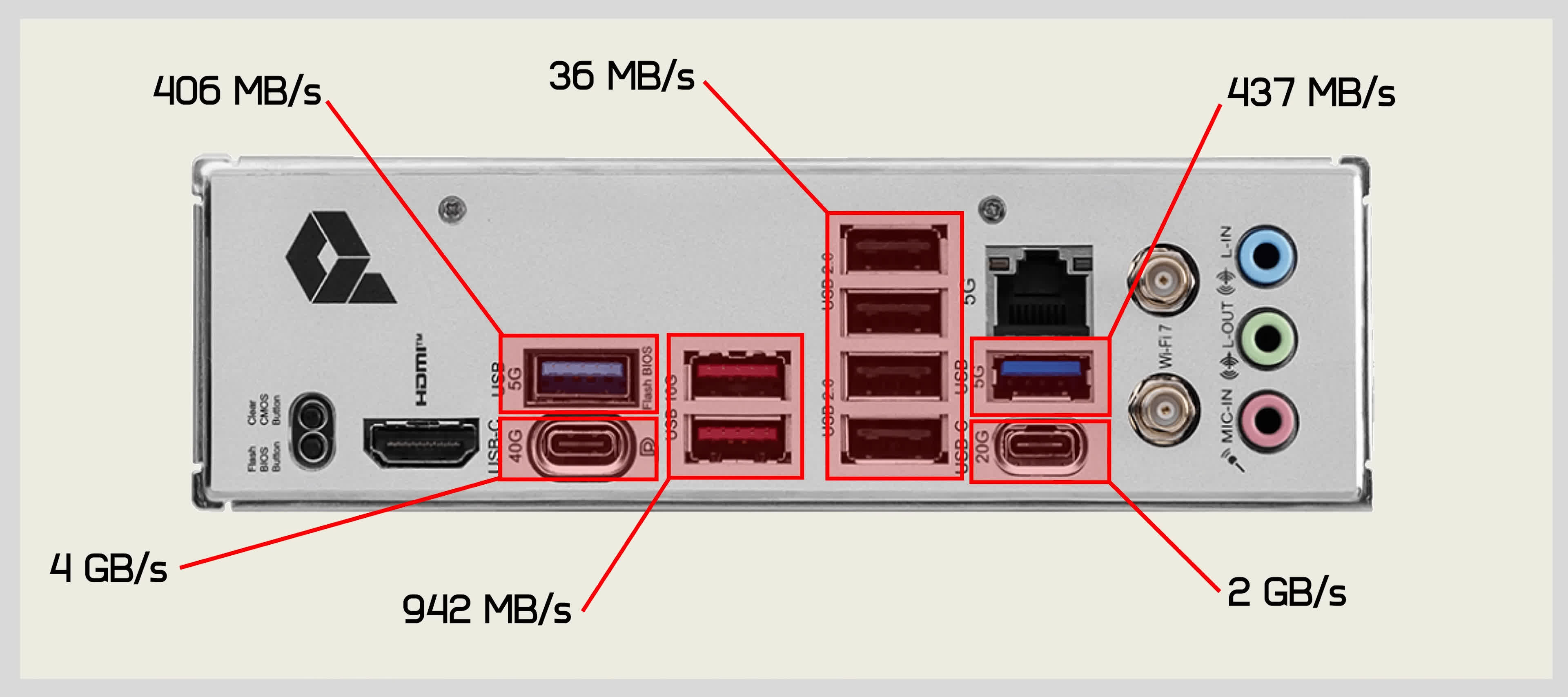
On the rear I/O panel, there are 10 USB ports in total, including four USB 2.0 ports, two USB 3.2 Gen 1 ports, two USB 3.2 Gen 2 ports, and a 20 Gbps USB 3.2 port. However, it only has a single USB4 port, which is odd, as the official AMD X870 spec calls for two USB4 ports. This deviation is disappointing.
MSI Pro X870-P WiFi scorecard
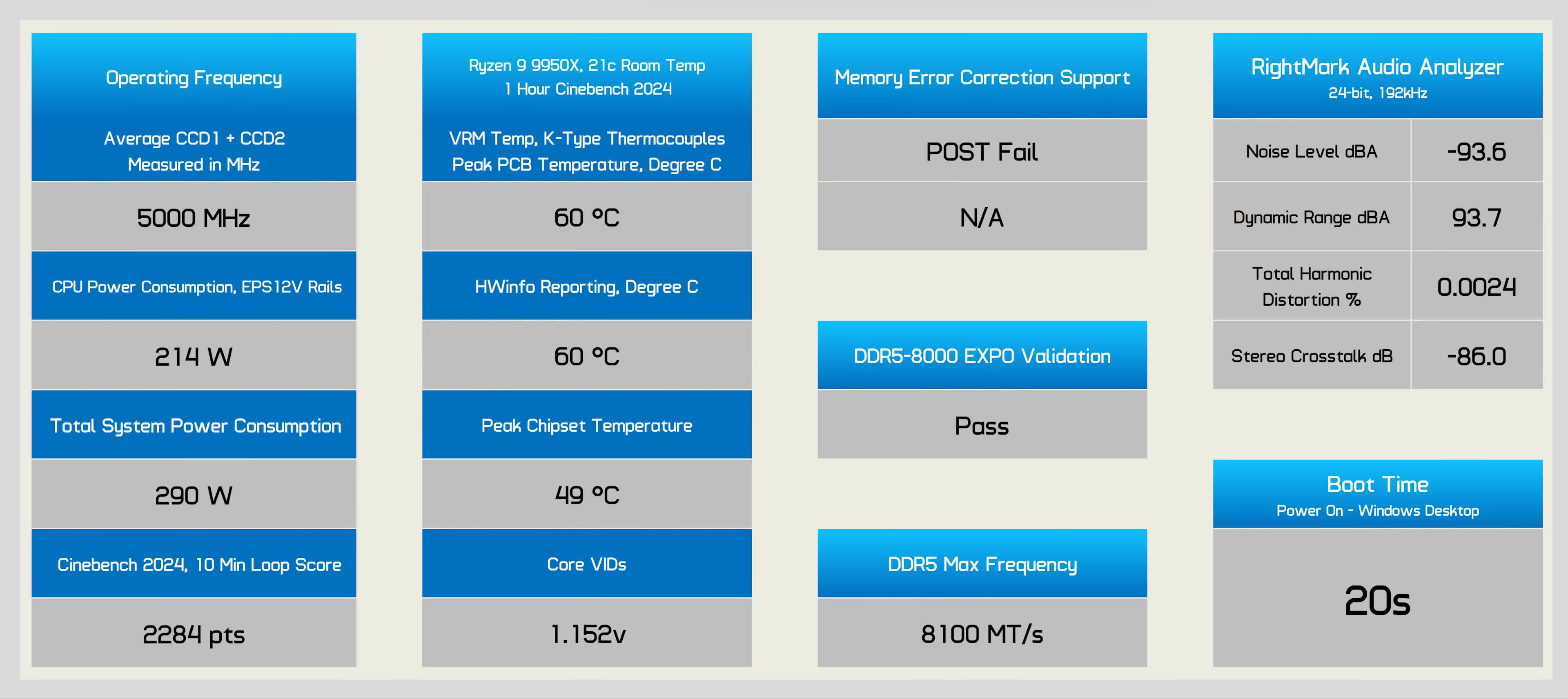
In terms of performance, the Pro X870-P WiFi worked well. General performance was excellent, VRM thermals were solid, and the board was stable with DDR5-8000 memory, even pushing up to 8,100.

Overall, the Pro X870-P WiFi is a decent motherboard. Depending on which features are most important to you, it could be a good alternative to other entry-level boards.
MSI MAG X870 Tomahawk WiFi
The MSI MAG X870 Tomahawk WiFi is priced at $290, which puts it in a unique price bracket. It’s $15 more than the Gigabyte X870 Aorus Elite WiFi7, $20 less than the Asus TUF Gaming X870-Plus WiFi, and $30 more than the Asrock X870 Steel Legend. Since we weren’t impressed by the TUF Gaming, let’s compare it to the Gigabyte X870 Aorus Elite WiFi7.

Spec-wise, they are very similar. Both have robust VRMs, with the Tomahawk featuring 14-phase, 80A power stages, while the Aorus Elite adds an extra PCIe 5.0 M.2 slot. Both boards offer four M.2 slots total, four SATA ports, two USB4 ports, and WiFi 7, but the Tomahawk upgrades the 2.5 Gbit LAN on the Gigabyte board to 5 Gbit.
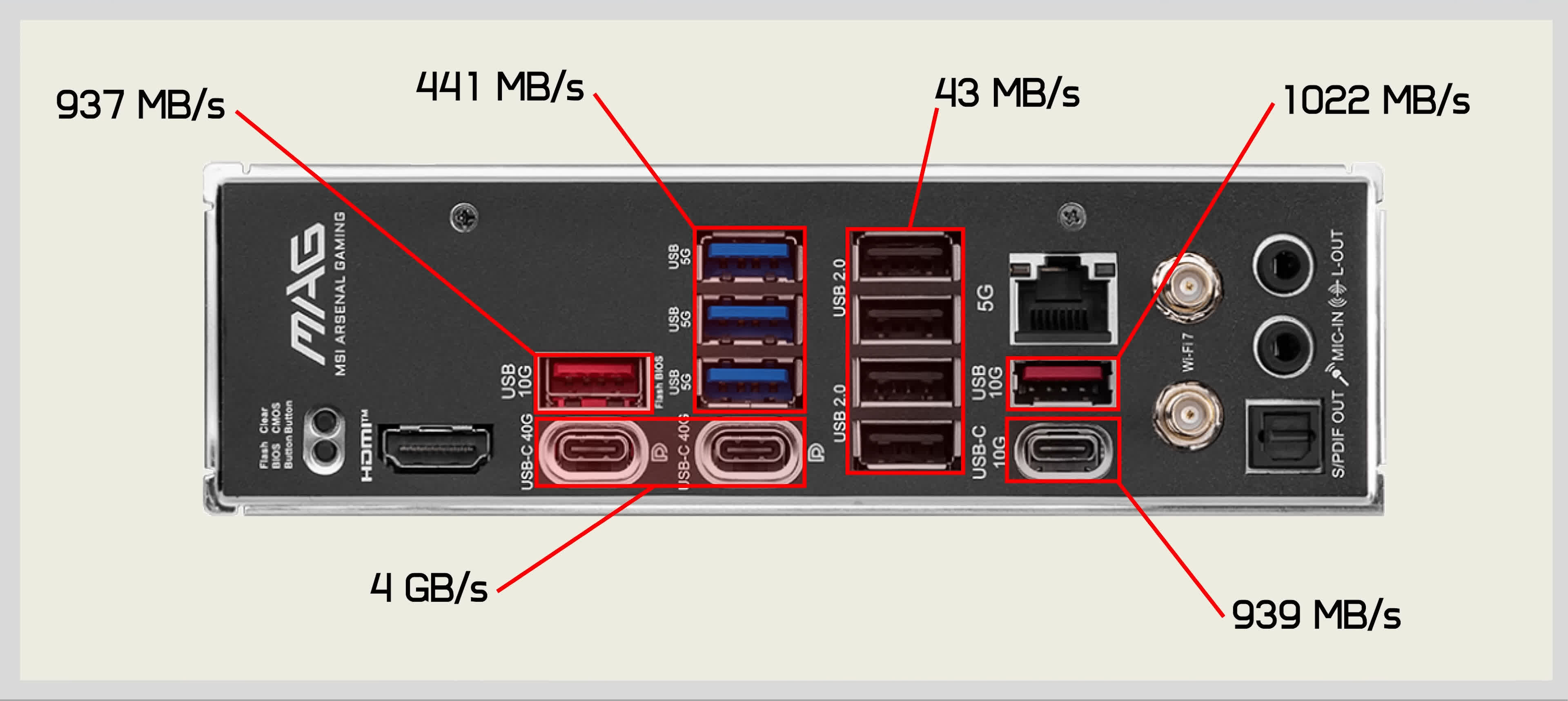
On the I/O panel, the Tomahawk swaps one of the USB 3.2 Gen 1 ports found on the Aorus Elite for a Gen 2 port, resulting in the same number of ports, but with a slight adjustment to their configuration.
MSI MAG X870 Tomahawk WiFi scorecard
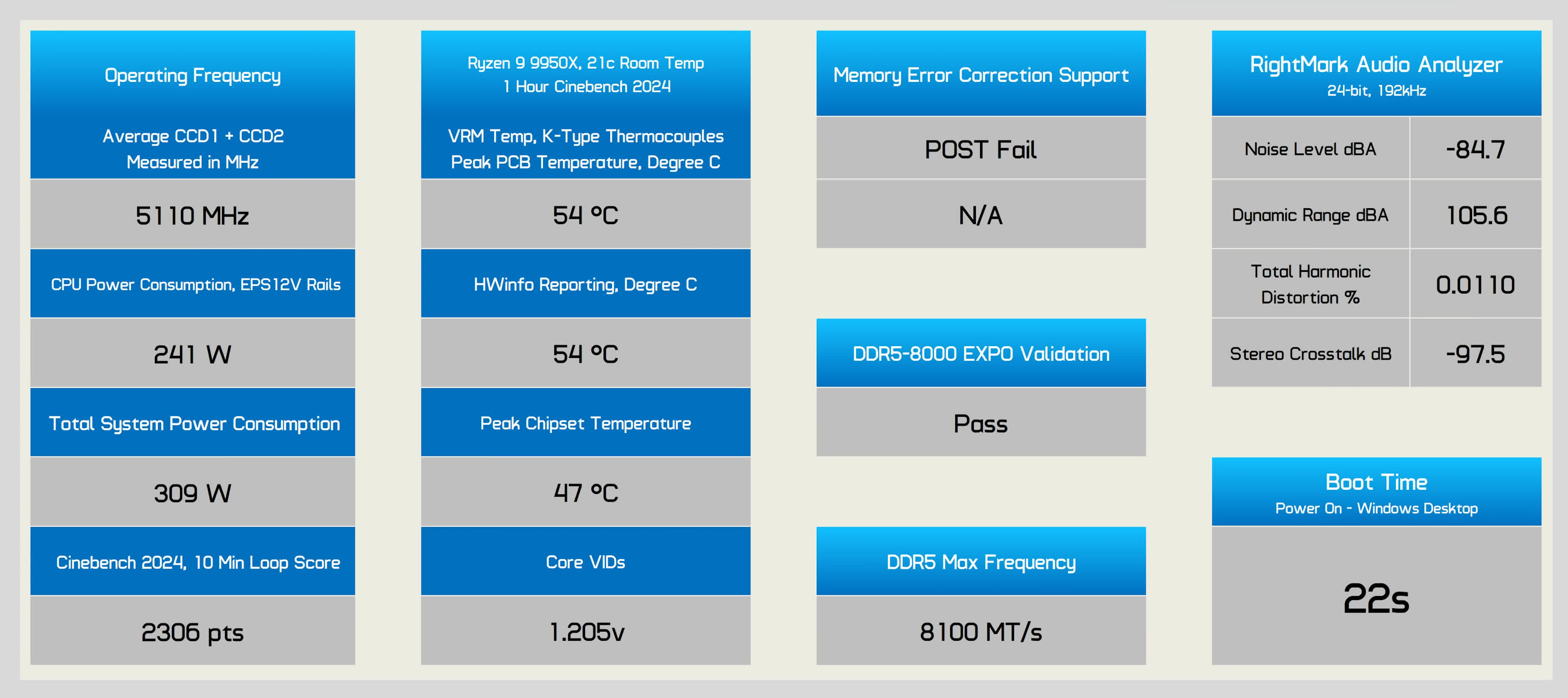
Performance-wise, the Tomahawk excelled, averaging a clock speed of 5,110 MHz for a score of 2,306 points, one of the highest scores in our testing. The VRM peaked at just 54°C, and MSI provided an onboard probe that HWinfo could read, reporting the same peak temperature as our K-Type probes.

MSI boards don’t support ECC memory, and our kit wasn’t supported at all, meaning the system wouldn’t POST. That said, DDR5-8000 worked, and we could push up to 8,100.
Overall, the Tomahawk is a strong contender, and depending on what features you need, it might represent the best value at this price point.
MSI MPG X870E Carbon WiFi
The MSI MPG X870E Carbon WiFi takes a big step up in price at $490, putting it in direct competition with the Gigabyte X870E Aorus Master and Asus ROG Strix X870E-E Gaming WiFi. It also carries a $60 premium over the Asrock X870E Taichi.

Spec-wise, these boards are all quite similar, but if USB support is important to you, the Carbon WiFi or ROG Strix X870E-E Gaming WiFi are your best options. Both offer numerous USB 3.2 Gen 2 ports on the I/O panel, with 10 Gbps being the slowest USB port you’ll find at the rear of these boards. The buttons for BIOS Flashback, Clear CMOS, and Smart Button on the MSI board are also convenient, and the additional wired LAN connection is a bonus.
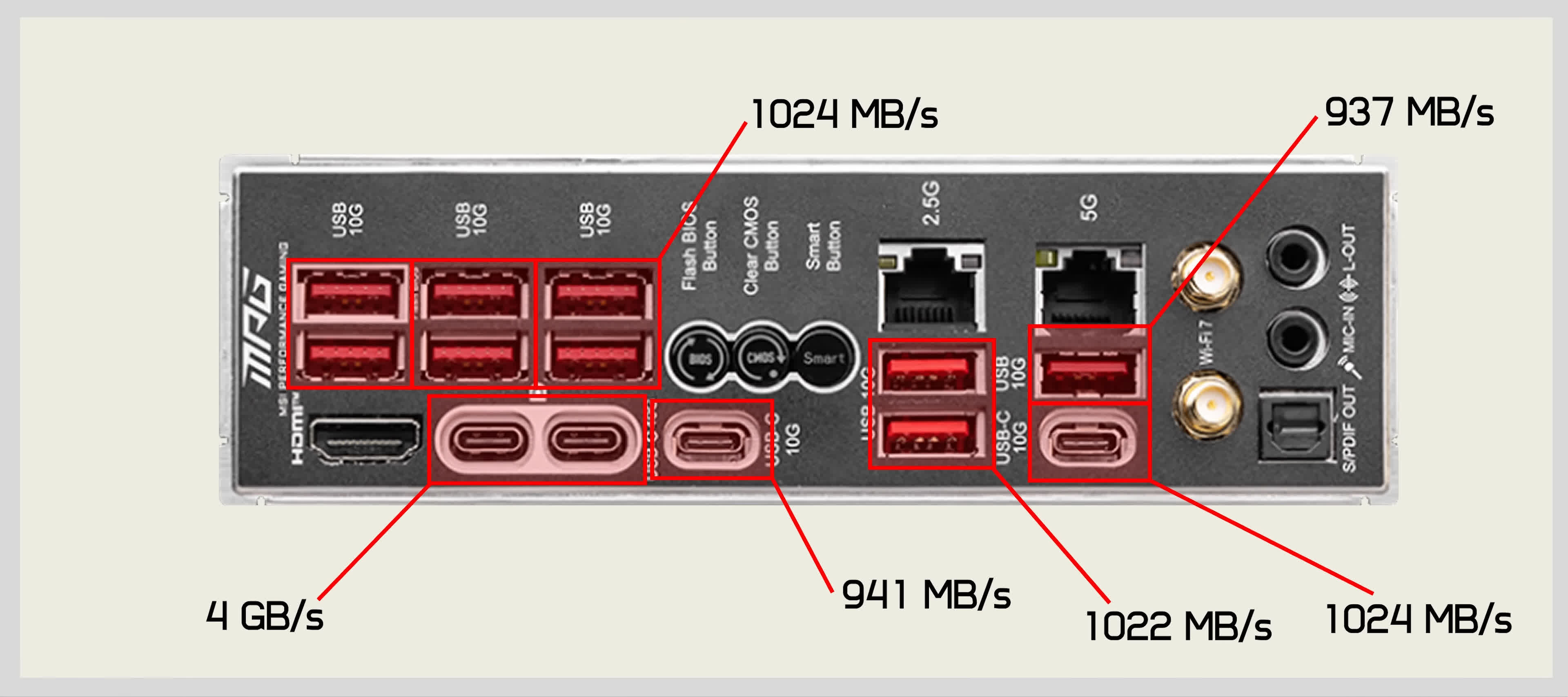
The Carbon tested well, maintaining 5,050 MHz for a score of 2,281 points and a peak VRM temperature of 58°C. It failed the ECC memory test, but DDR5-8000 EXPO worked, and we could push up to 8,100.
MSI MPG X870E Carbon WiFi scorecard

Overall, the Carbon is one of the best flagship X870E motherboards. While $500 is a lot to spend on an AM5 motherboard, if you’re going to make that investment, this is a great choice.
VRM Temperatures
You’ve already seen how each board performed, so here is all that data in a single graph. Before diving in, here are a few notes on the testing. We used the Antec Flux Pro case, and to record temperatures, we utilized a digital thermometer with K-Type thermocouples.
The peak PCB temperature is reported. Instead of Delta T over Ambient, we maintained a room temperature of 21°C and ensured a consistent ambient temperature by positioning a thermocouple next to the test system.
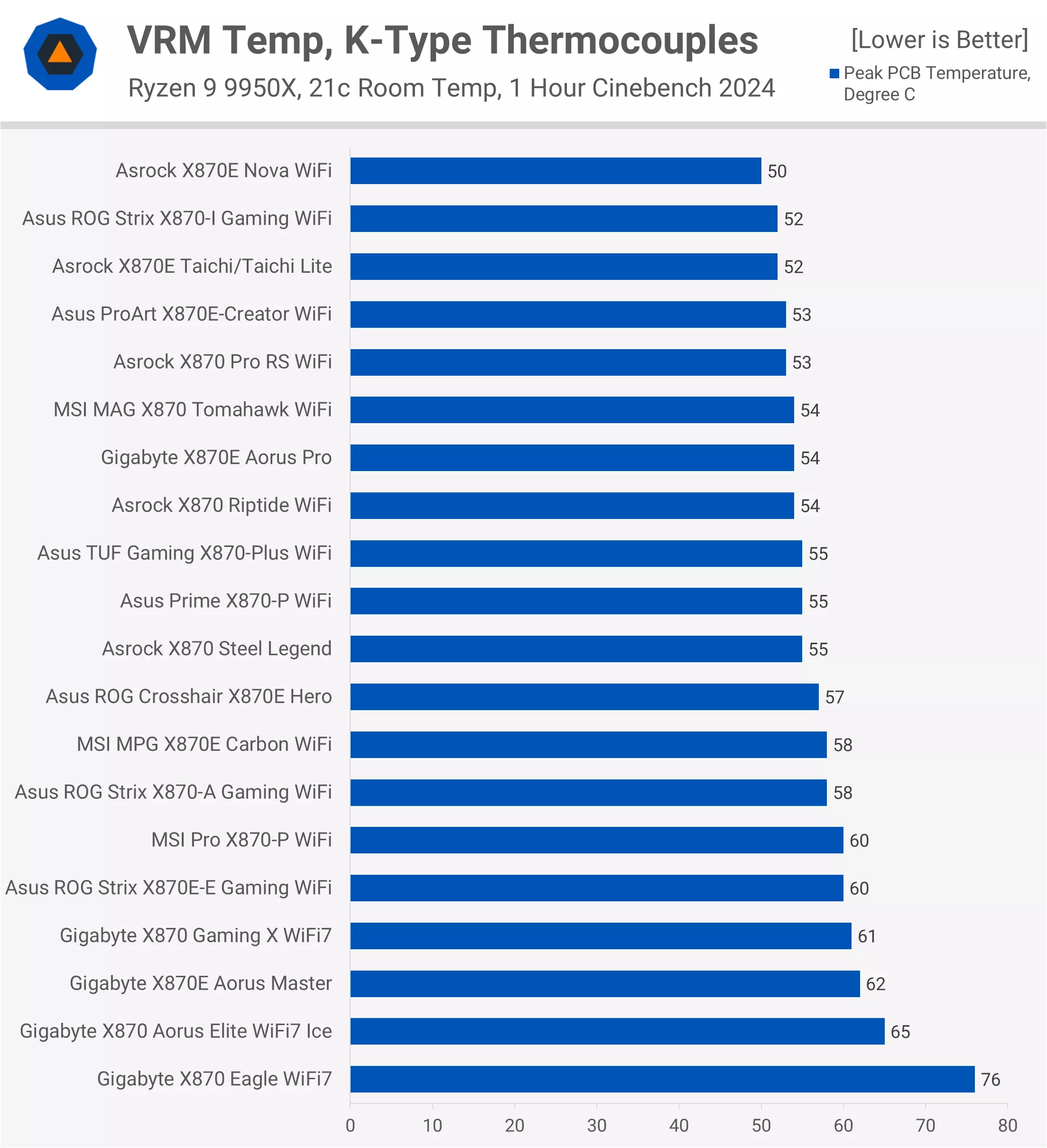
For the stress test, we used the Ryzen 9 9950X with Cinebench 2024, looping the test for an hour. We report the maximum PCB temperature, again recorded using K-Type thermocouples.
As you can see, most of the boards operated in the 50-65°C range, which is very cool. Although the Gigabyte X870 Eagle peaked at 76°C, this is still a relatively cool temperature and far from a concern.
Operating Frequency
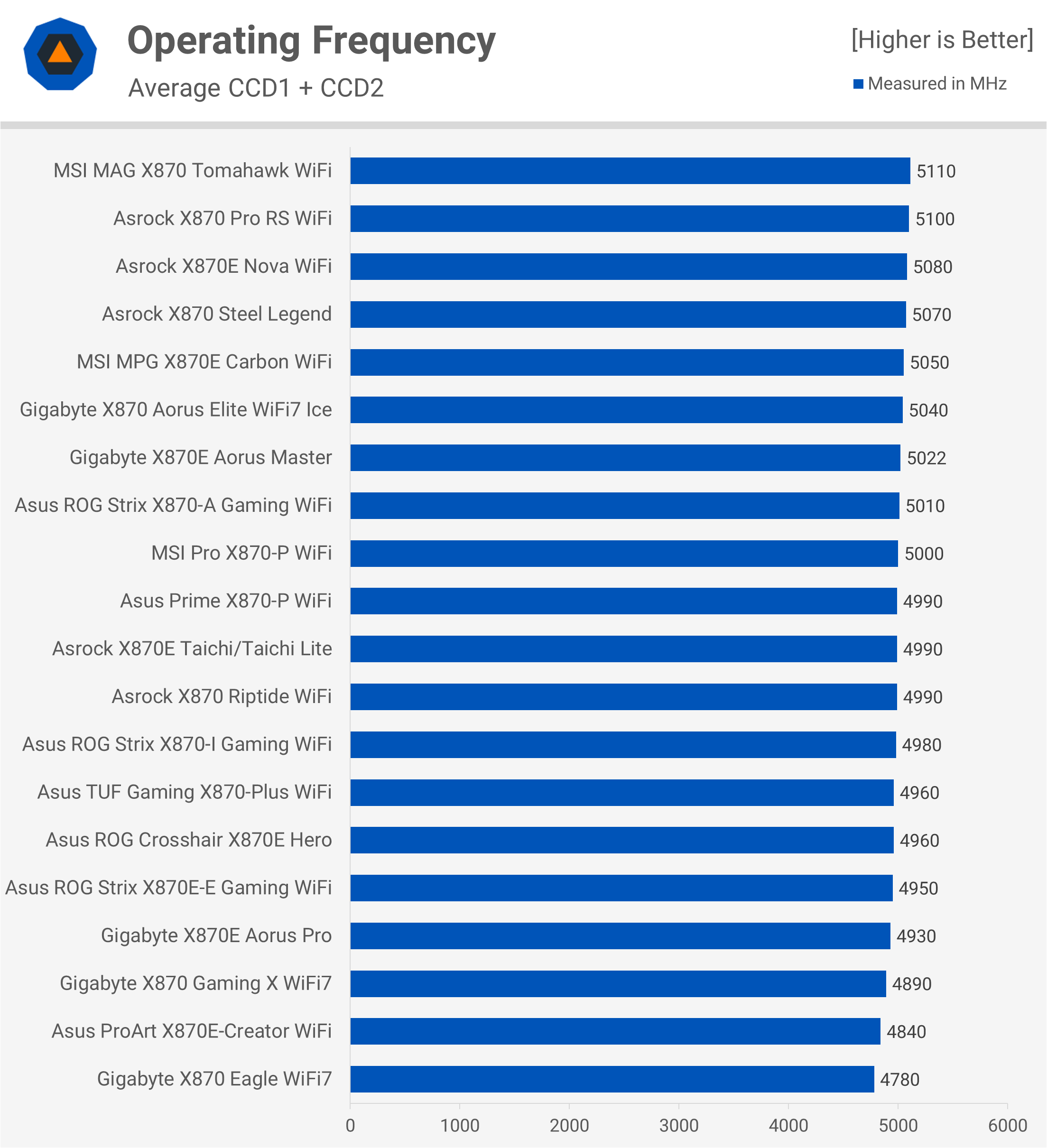
That said, the Eagle sustained the lowest average clock speed during the hour-long stress test at 4,780 MHz, while the average across all boards was 4,988 MHz, putting the Eagle 4% below the average and 6% lower than the best result. However, most of the boards showed only a 2% variance from one another, which is typical.
Performance (Cinebench, 10 Minute Loop)
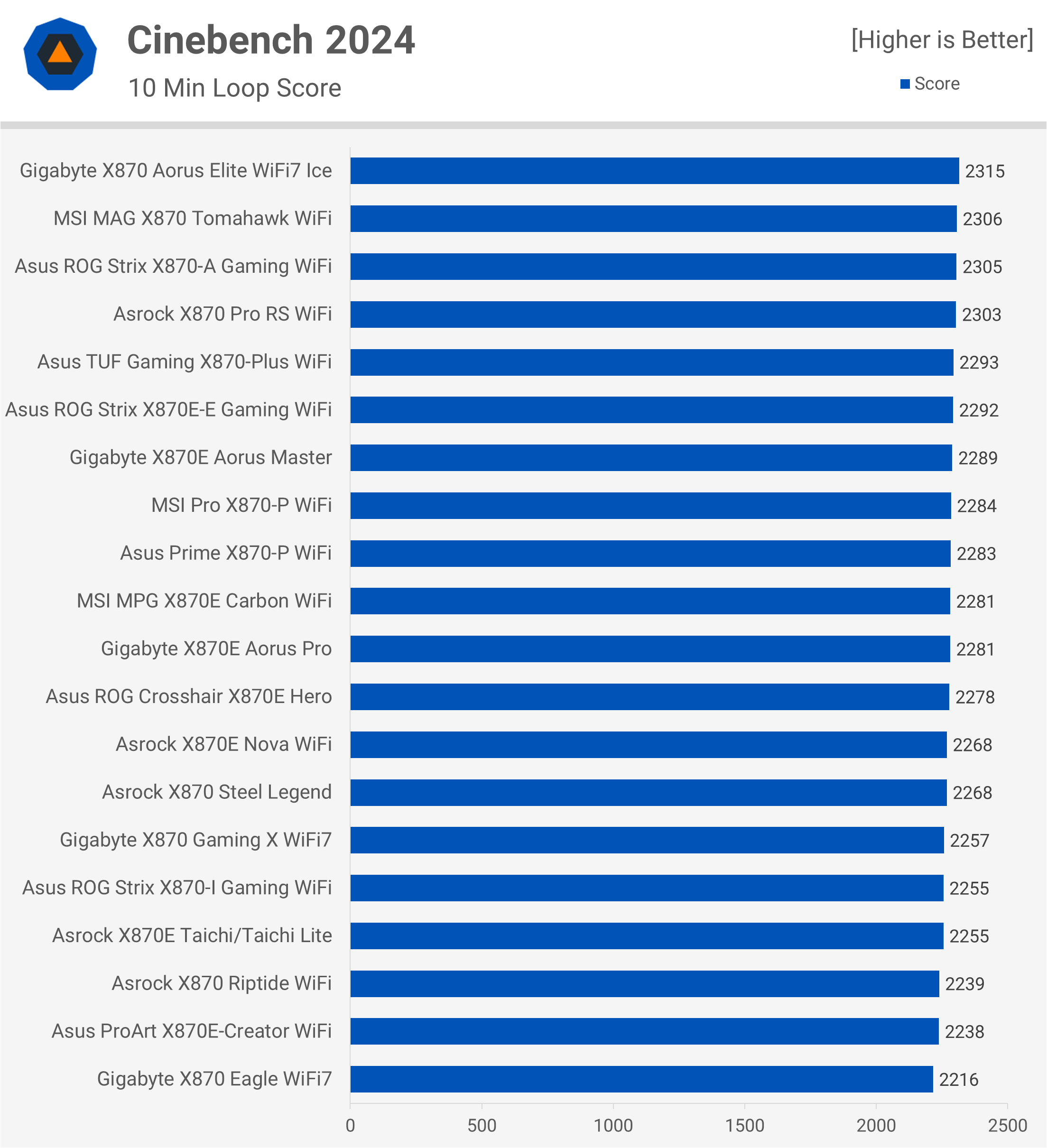
In terms of performance, the range was even tighter, with only a 4.5% difference between the best and worst boards, and most were within a 2% margin. So, there are no major performance concerns here.
Boot Times
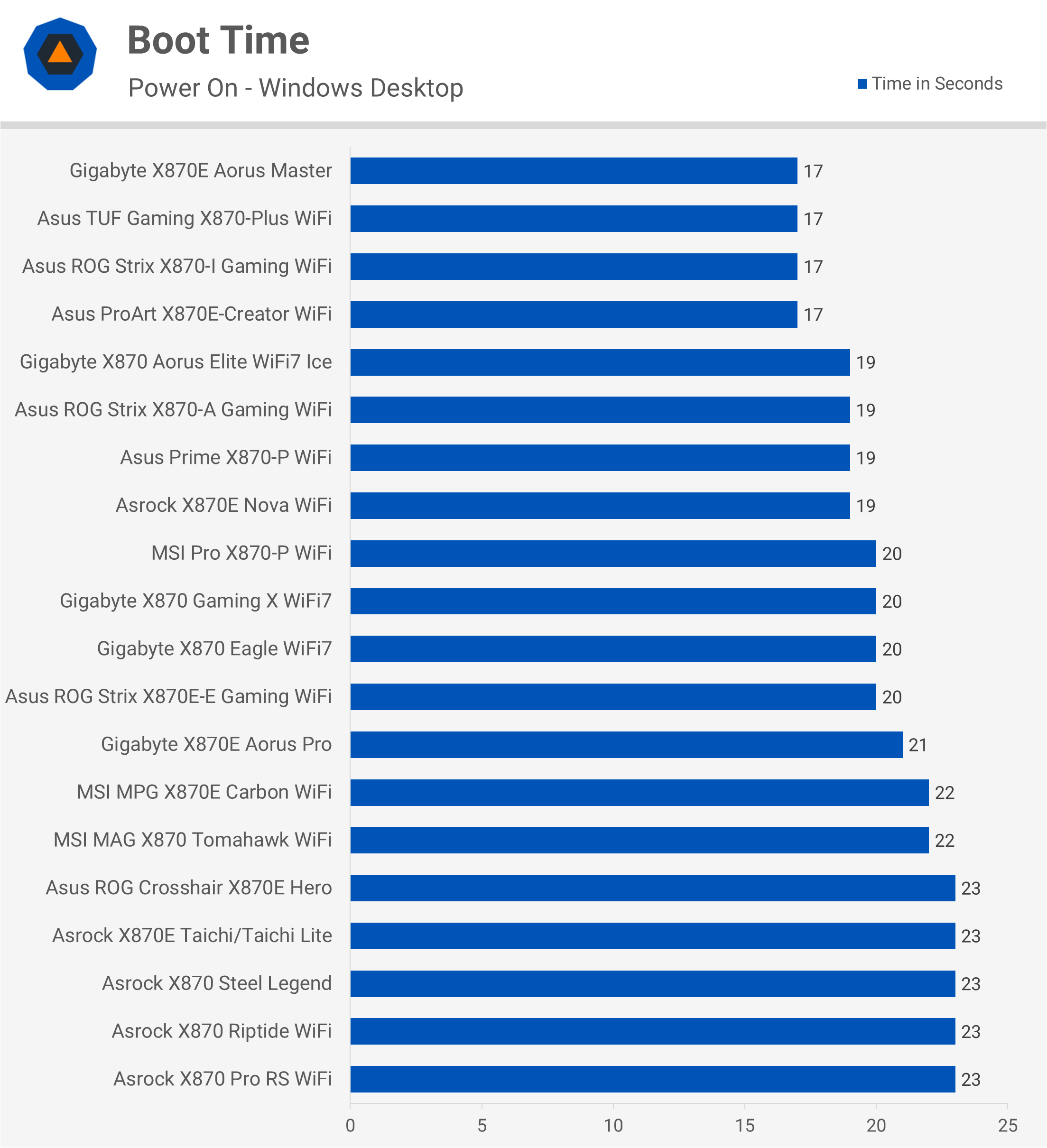
To measure boot time performance, we loaded the DDR5-6000 CL30 EXPO profile in the BIOS, leaving everything else at stock settings. This should represent the kind of performance you’d see with a clean install of Windows 11. The results are based on a three-run average and seem somewhat random, though the deviation between the fastest and slowest boot times is only six seconds.
DDR5 Maximum Frequency
Here’s a look at how the maximum stable DDR5 frequency compares for each board, using the latest available BIOS revisions at the time of testing (AGESA 1.2.0.2). Of the 20 boards tested, just over half were unstable using DDR5-8000 memory. I suspect that with a longer and more diverse range of stress tests, some boards that passed might eventually fail.
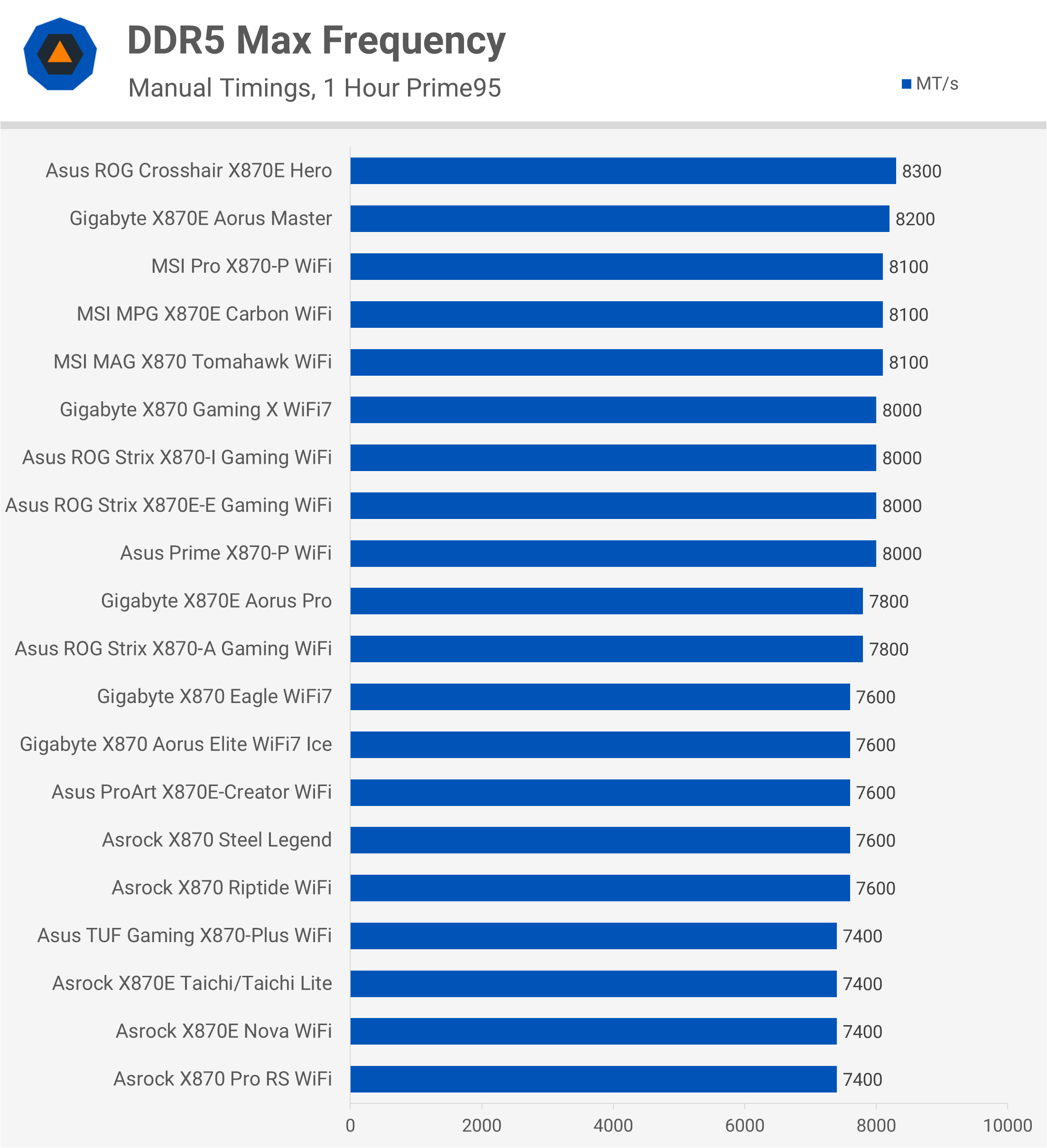
Granted, we’re using a single G.Skill kit known to be stable at 8,000, so it’s possible that some boards simply can’t handle it, or that additional BIOS refinement is needed. When AMD’s 600-series chipsets launched, we found several boards that weren’t stable with DDR5-6000, but they were eventually fixed with updated BIOS revisions. This may also be the case with these 800-series boards and DDR5-8000.
In the meantime, it’s not a great look for AMD, given they’ve officially claimed that “DDR5-8000 is ideal for an AMD X870E motherboard.” Of course, it’s not like they’re trying to push you toward a more expensive X870E motherboard or anything…
Onboard Audio Testing
For this testing, we used Rightmark Audio Analyzer software, connecting the Line Out to the Line In using a high-quality 3.5mm to 3.5mm jack. The OS speaker volume was set to 100%, and the line-in level was adjusted until the software confirmed optimal levels.
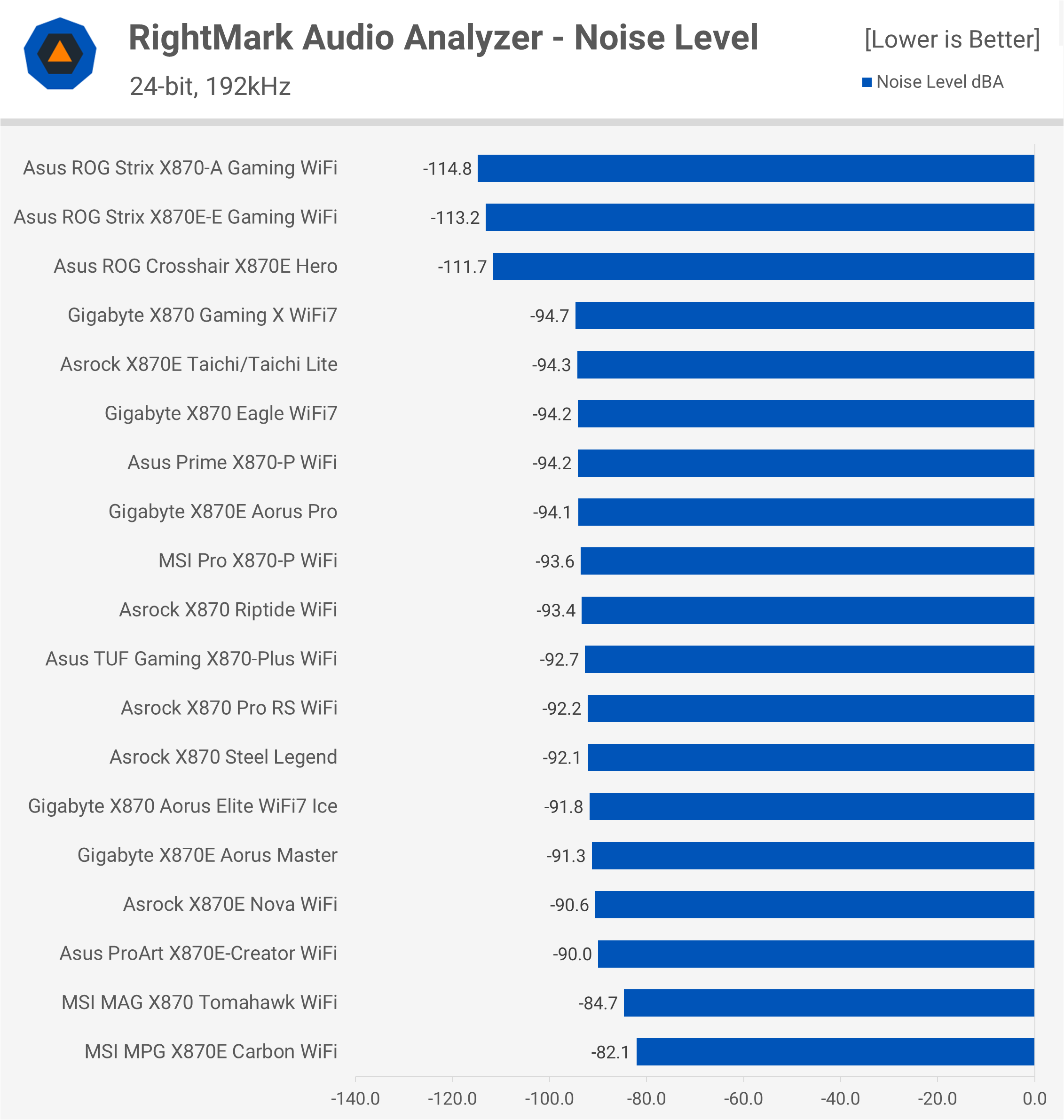
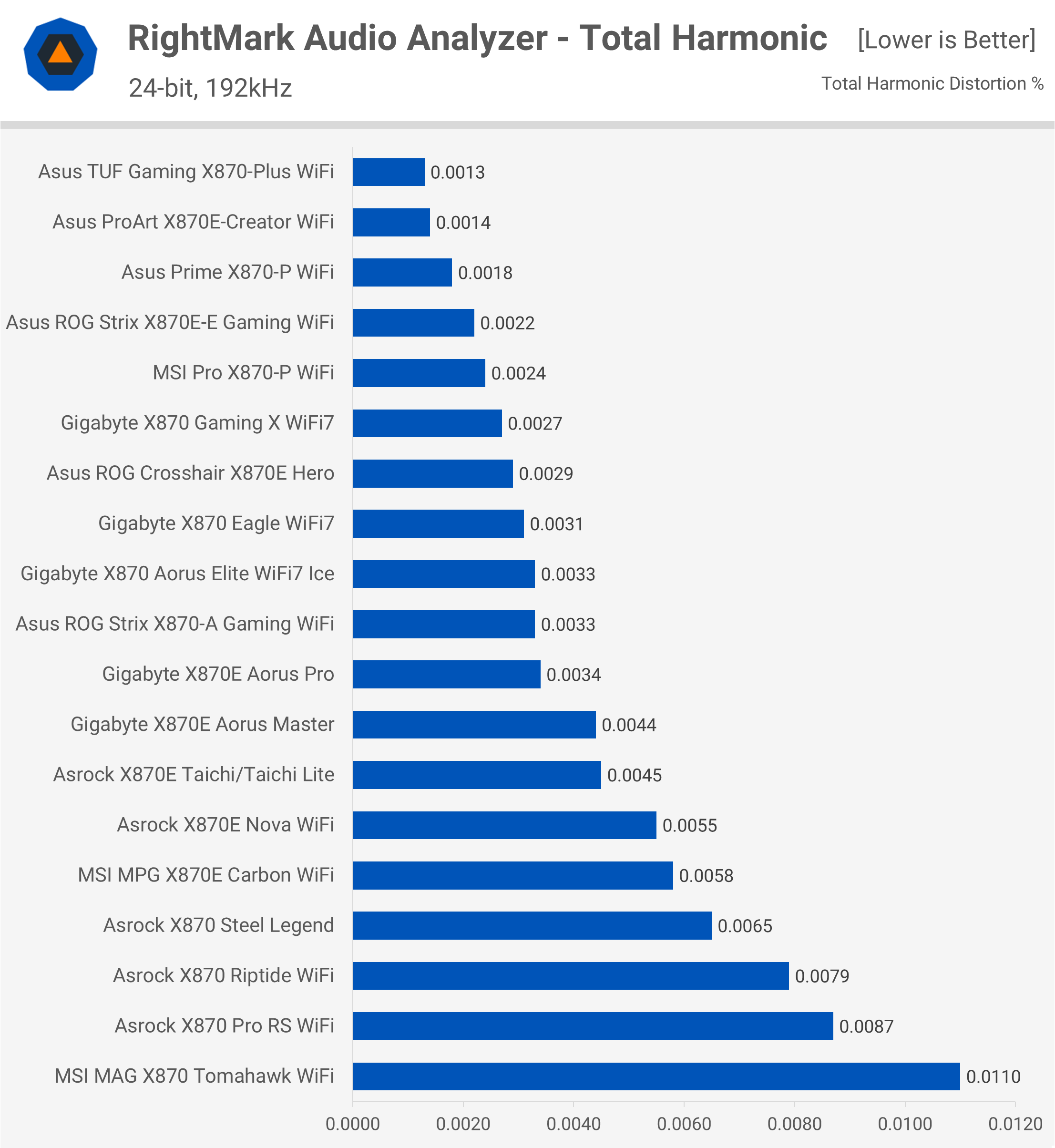
We won’t delve too deep for audio testing, but if you’re interested we’re providing the data as part of an experiment and may continue to do so in the future.
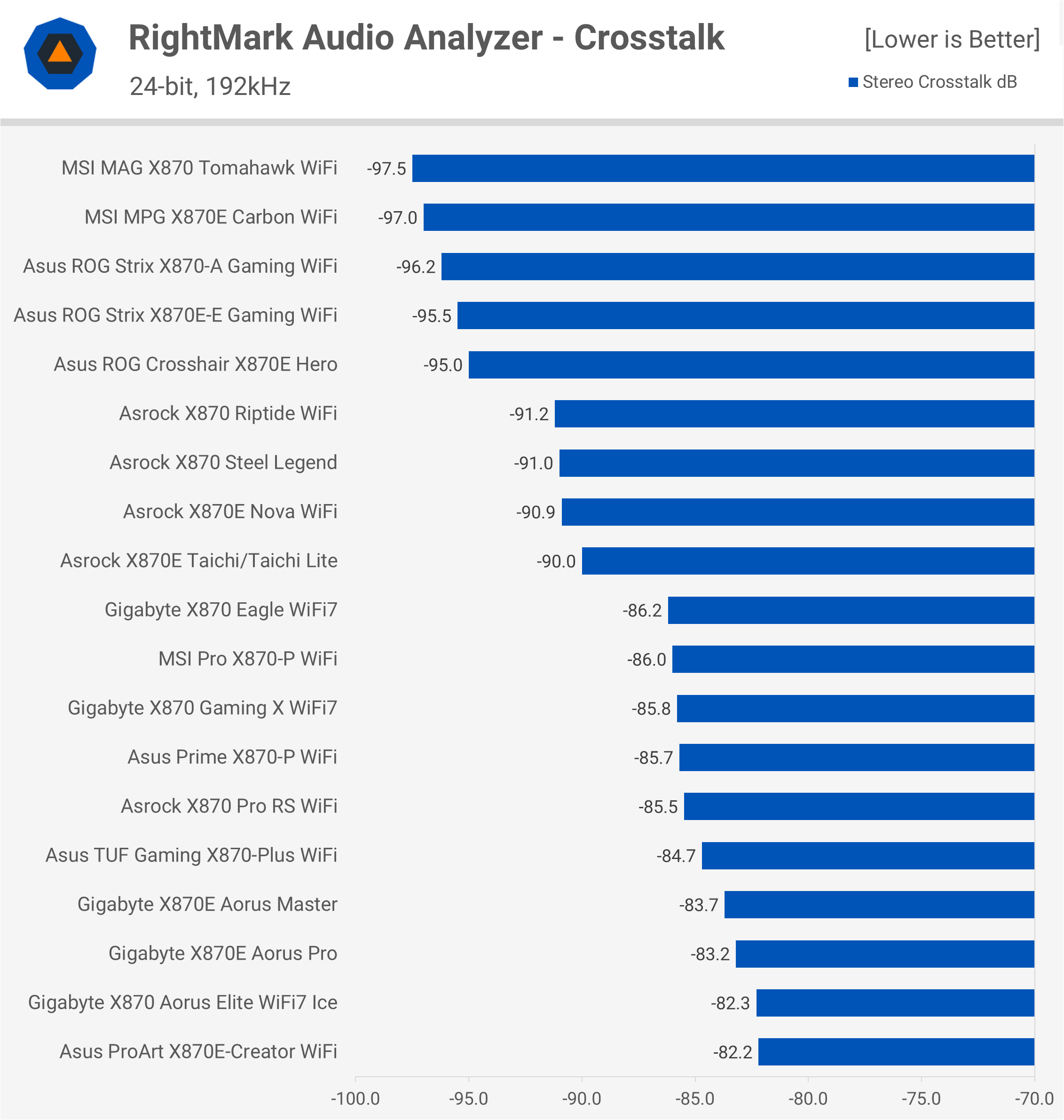
This test evaluates several parameters, including noise levels, dynamic range, harmonic distortion, and stereo crosstalk. All of the boards performed quite well in these tests.
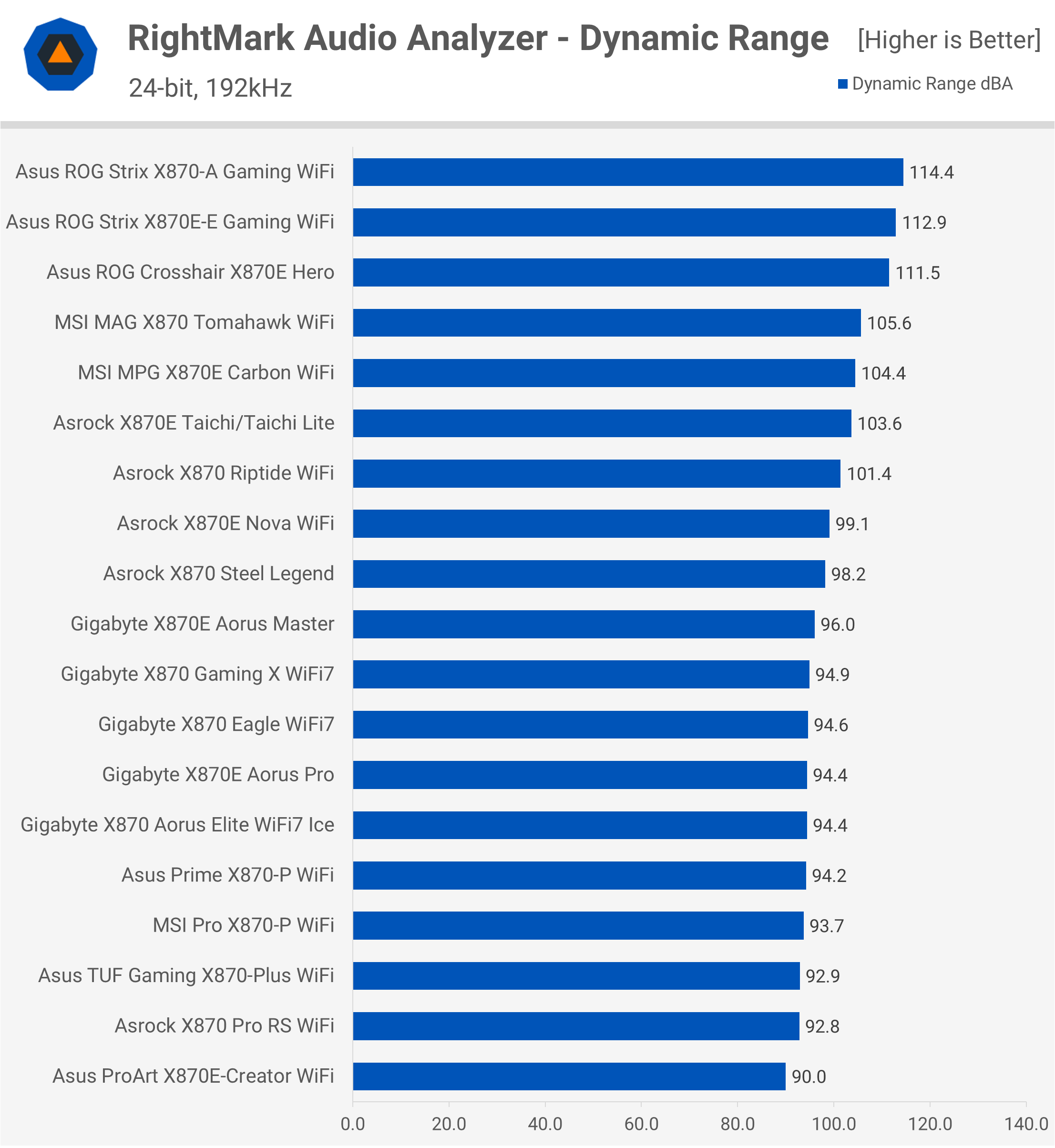
Bottom Line
So, there you have it – every single X870/X870E motherboard tested, well, almost every board. Some have been announced but are yet to be released. However, after testing 21 models, you should now have a solid idea of which one suits your needs best.
Granted, when we look at these premium-priced boards we are expecting many things to look right from the get-go. The least expensive model on offer, the $320 Gigabyte X870E Aorus Elite WiFi7 certainly looks like a more expensive high-end product when compared to the least expensive X670E board (Asrock X670E PG Lighting), but is the 60% price premium worth it?

Both boards feature powerful VRMs capable of handling anything you throw at them. They each offer three PCIe x16 slots with PCIe 5.0 support for the primary slot and include 2.5 Gbit LAN. However, the X670E board lacks WiFi, while the newer X870E board includes WiFi7 support, which is a nice bonus.
Apart from the inclusion of USB4 on the X870E board, both models provide similar USB support and I/O connectivity. The Gigabyte board offers four M.2 slots, three of which are PCIe 5.0 compliant, while the Asrock board also has four M.2 slots, but only one supports PCIe 5.0. Without a doubt, the X870E Aorus Elite WiFi7 is the superior product, but is it $120 better? That depends on what you’re after.

There are valid reasons for the higher cost of the X870E model – you just need to determine if those new features justify the price for your needs. As you compare it to higher-end X670E models, the price gap becomes smaller. For example, the MSI X670E Tomahawk WiFi costs $250 and only offers a single 20 Gbps USB port and WiFi 6E, so once again, it comes down to your preferences.
Also see: Guide to AMD Ryzen AM5 Motherboard Chipsets – X870 vs. X670 vs. B650 vs. A620
Ultimately, having more options is great, but it does seem like the 600-series boards are being phased out in favor of the more expensive 800-series models. Perhaps, over time, pricing for the 800-series boards will filter down to match the levels of the 600-series they are replacing, though that might be wishful thinking.
We will likely have more AM5 motherboard content in the future. If you’d like us to create an X870/X870E buying guide where we highlight the best models at different price points, let us know in the comments.
